Resource Manager allows the user to upload the resources which are required in the project, on AppExe. All resource files will get stored on the server and when published, it will be distributed in binary form with the application. Resources include image, video, sound, Background Music i.e. BGM, localization i.e. L10N and other file types like .pdf, .doc, .xls, .xlsx.
User will have to follow the following steps:
Step 1: Click on Applications tab on the console page.
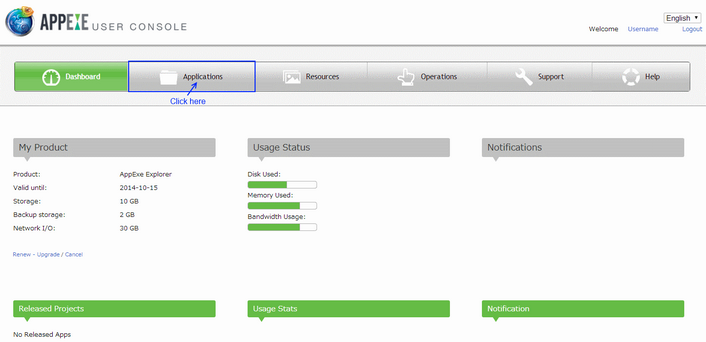
Step 2: Applications tab displays list of Projects or provides option to create a new project by clicking on "+" Button. Click on the project in which Resources have to be added.
![]()
Step 3: Below window appears. Click on "Edit" Button.
![]()
Step 4: On clicking Edit Button, Application Manager page appears. Click on Resource Manager Button from the window.
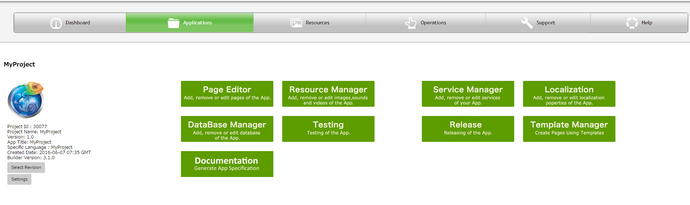
Step 5: On clicking Resource Manager, below screen opens.
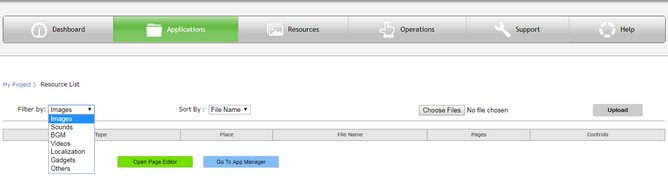
Parameters |
Description |
Filter By |
Allows to select the type of resource to be uploaded from the drop down list. |
Sort By |
Allows to sort the resource list by "File Name", "Pages". |
Choose File |
Allows to choose the Resource file from user's system to be uploaded. |
Upload |
Click on Upload to upload the file selected. |
User can Upload following resources as required:-
1.Images
2.Sounds
3.BGM
4.Videos
6.Gadgets
7.Others