Sounds option allows to upload the sound files to the applications. Sound should be .mp3 format only.
Step 1: Select Sounds from the "Filter By" Drop Down.
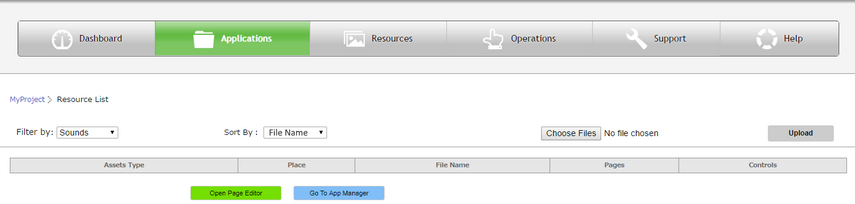
Step 2: Choose Resource file by clicking on "Choose File" Button. Select the file and click "Open".
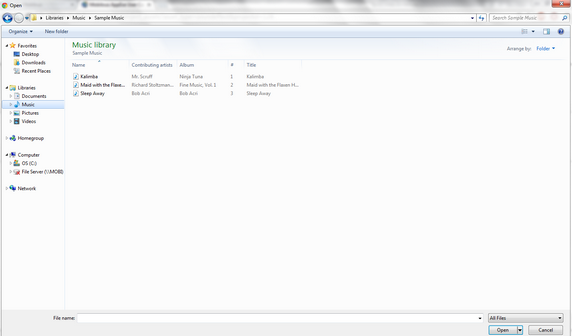
Step 3: Click on "Upload" to upload the file.
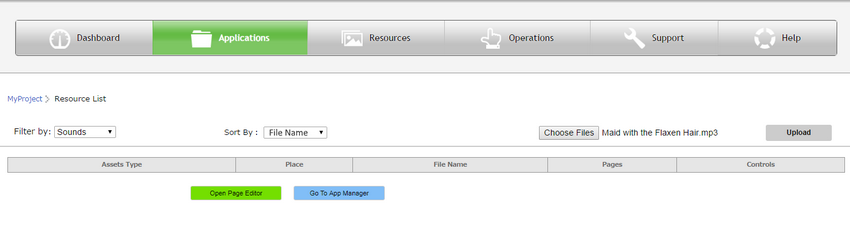
Step 4: The file gets displayed in the list. User can delete the file by clicking on the Delete icon in the Controls column.

Step 5: User can preview the audio by clicking on the "File Name" of the Sound Resource in the above window and click on "Cancel" button to cancel the preview.
