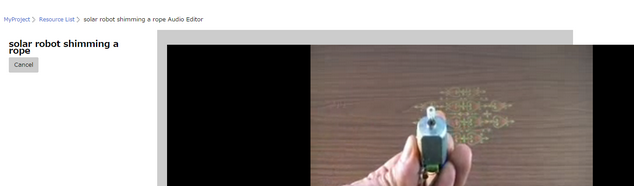Videos option allows to upload video resources to the application. Videos should be .mp4 format only.
Step 1: Select Videos from the "Filter By" Drop Down.

Step 2: Choose Resource file by clicking on "Choose File" Button. Select the video and click "Open".
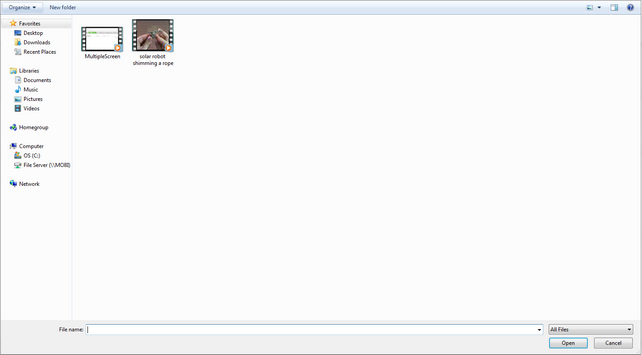
Step 3: The selected file displays as shown in image below. Click on Upload.

Step 4: The file gets displayed in the list. User can delete file by clicking on the Delete icon under Controls column.

Step 5: User can preview the video by clicking on the "File Name" of the Video Resource.
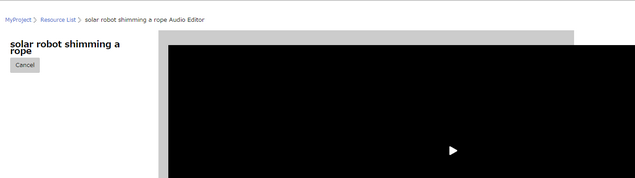
Step 6: Click on play icon on the video to play it or Click on Cancel to go back.