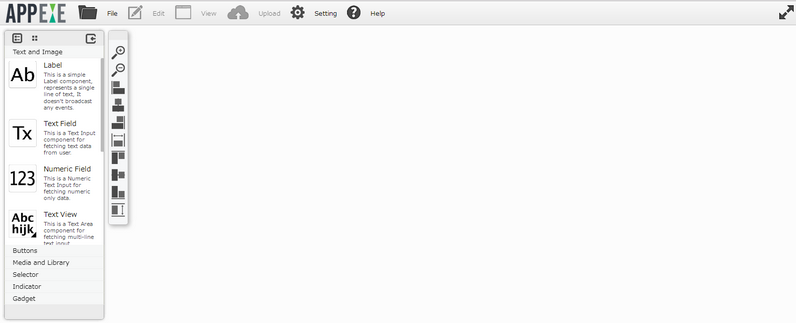Page editor allows the user to add and manage pages in their application.
Step 1: Click on the Project icon " My Project".
![]()
Step 2: Click on Edit on the overlay as below.
![]()
Step 3: Application Manager page is displayed. Click on "Page Editor" button.
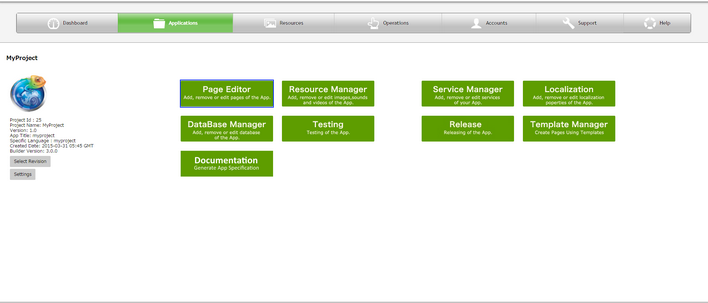
Step 4: Following image shows the Page Editor. To know more about AppExe page editor click here. Page Editor opens as a new screen in a new tab in the Browser.
Note: Application Manager page freezes and cant be opened untill the Page Editor is opened. To go to Application Manager page the Page Editor needs to be closed.