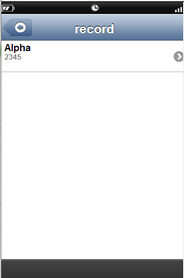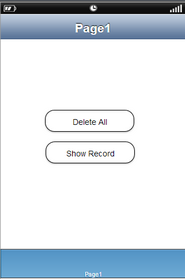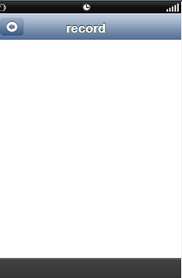This action will allow the user to delete all the records from the designated table in the local database. To delete the data, the user must have a table in Local DB. To know more about adding a table click here.
Step 1: Open a Free Layout Page.
a.Drag and drop two RoundButton UI parts and set Title/Display Text as "Delete All" and "Show Record".
b.Browse to the "Functions" section on "Properties Palette window" of RoundButton for applying actions.
c.Click on the corresponding Edit(0) button of the Function on which user wants to apply the Action. To know more about the Functions click here.
Note: i) Also Add a DB ListView as child page to view data inserted to the table. For more information click here.
ii) Apply Page Transition to child page on "Show Record" Button on "Page1". For more information click here.
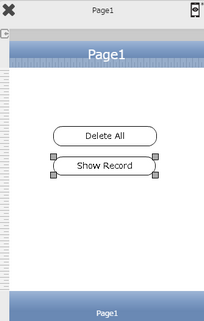

Step 2: Click on "Add" button on the Actions window to add an action. To know more about actions click here.

Step 3: Select the Actions category as “Local DB Control”.

Step 4: Click on the "Local DB Control" and then click on “Delete All Records” action.
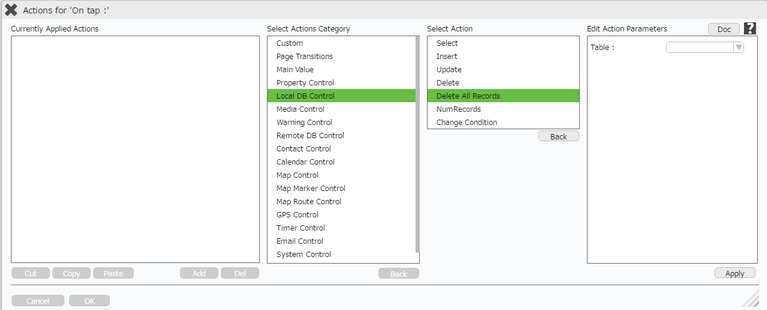
Click here to know about "Doc" Button.
Step 5: Enter Action Parameters:-
Parameter |
Description |
Table |
Select Table Name For e.g "contact". |
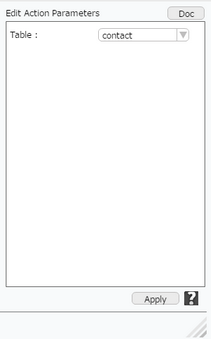
Step 6: Click on "OK" button if the user doesn't want to add more actions.
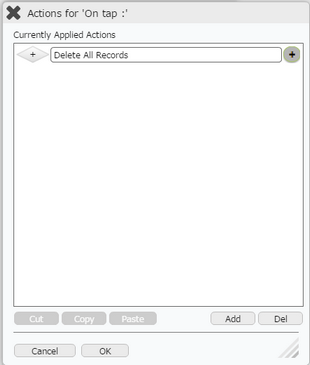
Note: Define condition if required, by clicking on "+" Condition Button on the left. Click here to know more.
Step 7: Preview to see the output.Click on "Delete All" Button, Click on "Show Record" Button to observe all the records deleted.