Allows user to create User Defined Key related to Events for Documentation Purpose.
Step 1: Click on "Doc" Button in the Action Editor Window as shown below.
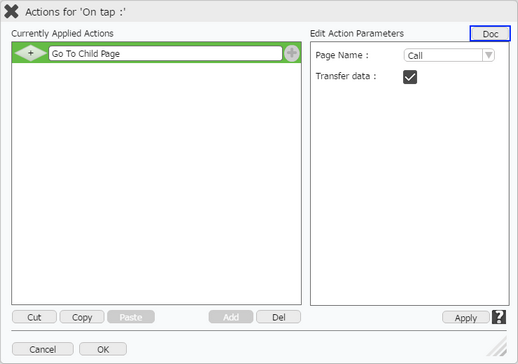
Step 2: Action Document Editor Window opens. Click on "Add" to add a user Defined key. Enter "Key" and "Value" and click on "Apply". Key is added as shown in second image below.
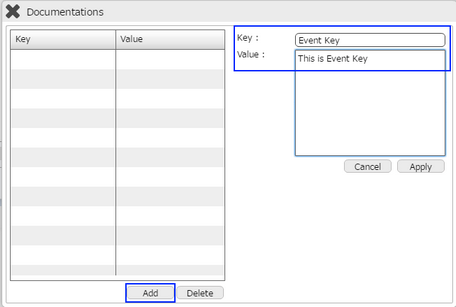
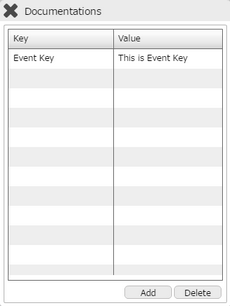
Step 3: Open the "Events" page when Document Template is Downloaded.
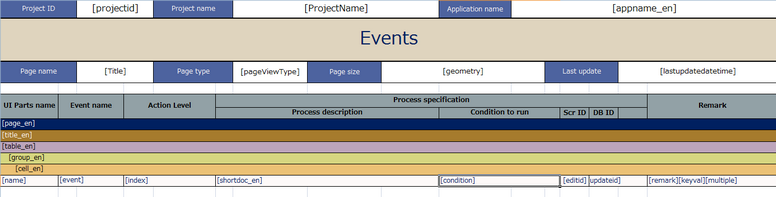
Step 4: Replace the "remark" key with user defined key "Event Key" created in Page Editor.
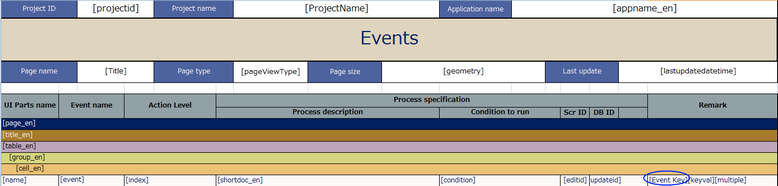
Step 5: After document is generated, it displays the user defined key as shown in image below.
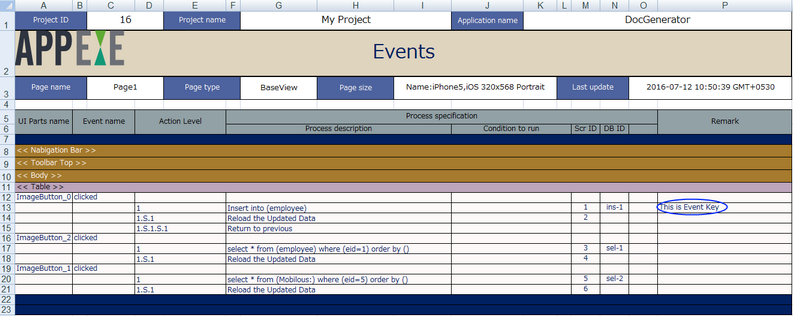
Note: Users can create the key from the Document Pop up and use on any page in the Document Template.