This action will stop the GPS service of the application. This action is only applicable for Android and iOS runtimes. To know more about the action please follow the steps given below:
Step 1: Open a Free Layout Page.
a.Drag and drop two RoundButton UI Parts on the Page.
b.Browse to the "Functions" section on "Properties Palette window" of RoundButton for applying actions.
c.Click on the corresponding Edit(0) button of the Function on which user wants to apply the Action. To know more about the Functions click here.
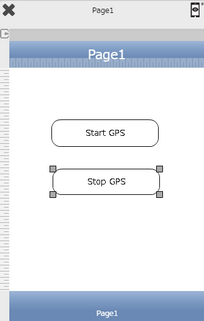

Step 2: Click on "Add" button on the Actions window to add an action.To know more about actions click here.

Step 3: Select the Actions Category as “GPS Control”.

Step 4: Click on the "GPS Control" and then click on “Stop GPS” action. Click on Apply.
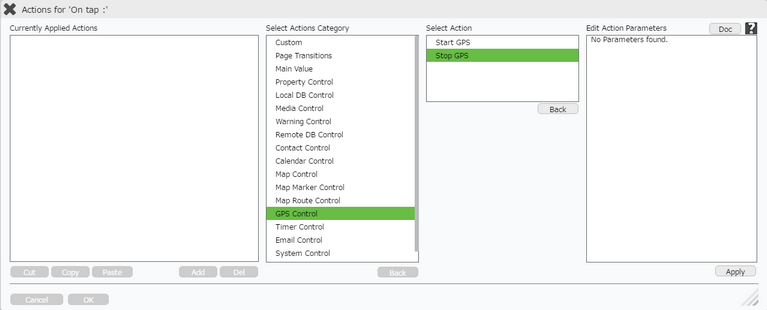
Click here to know about "Doc" Button.
Step 5: Click on "OK" button if the user doesn't want to add more actions.
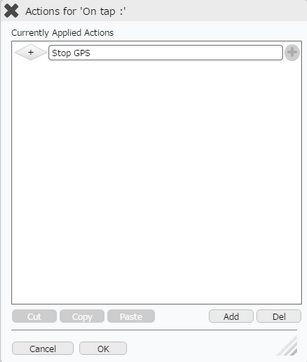
Note: Define condition if required, by clicking on "+" Condition Button on the left. Click here to know more.
For Map Control user need to Add Google Map API
Map Variables
If Start GPS Action is applied using Map Control without adding Google Map API , then Error is triggered. User can display this Error using the Map Variables.
1. User can apply "Alert" action on "Error" event of Start GPS Action.
2. Enter "__ERR_CODE__" in the Alert Title parameter.
3. Enter "__ERR__MSG__" in the Alert Message parameter.
Map Variables |
||
S. No. |
Variable Name |
Description |
1 |
_ERR_CODE_ |
ERROR CODE is the Name of the Error which is triggered during Map Action. |
2 |
_ERR_MSG_ |
ERR_MSG is the Error Message of the Error which is triggered during Map Action. |
If Google Maps API key is NULL or INVALID
1)In Preview (If key=NULL)
If User continued with out specifying the API key and previewed the app then a default alert for key will popup.
2) In Android and iOS (If Key=NULL)
In case of Android and iOS if the key is blank then "On alert" of Map actions will be triggered.
3) In MW, Android and iOS (If Key= Invalid)
In case Key is invalid or expired then all RTs will trigger "On Alert" event and the particular error message returned by the API will be stored in "__ERR_MSG__" Global variable
4) Preview/ MW cannot read API generated messages in case of API key NULL or expired. So "__ERR_MSG__" implementation is technical limitation.
5) The platforms behave differently as stated above when global error message (ERR_CODE) is used