Set Main Value is used to update or assign any value to a UI Part . For example any value can be set for "TextField_0" UI Part on "ChildPage" page, by clicking the "Set The Main Value" Button on "Page1", as shown in the Figure below.
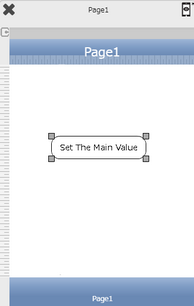
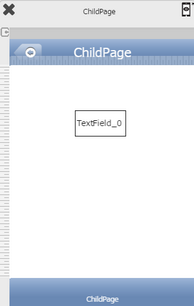
To know more about this action please follow the steps given below:
Step 1: Open a Free Layout Page.
a. Drag RoundButton and TextField UI part and drop it on the Pages respectively.
b. Browse to the "Functions" section on "Properties Palette window" of RoundButton for applying actions.
c. Click on the corresponding Edit(0) button of the Function on which user wants to apply the Action. To know more about the Functions click here.
Note: Create a Parent Page "Page1" and a Child Page "Child1". Click here to know more about it.
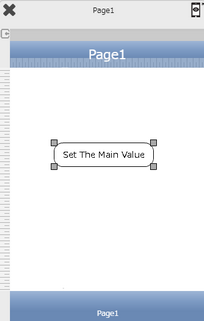

Step 2: Click on "Add" button on the Actions window to add an action. To know more about actions click here.

Step 3: Select the Actions category as “Main Value”.

Step 4: Click on the "Main Value" and then click on “Set The Main Value” action.
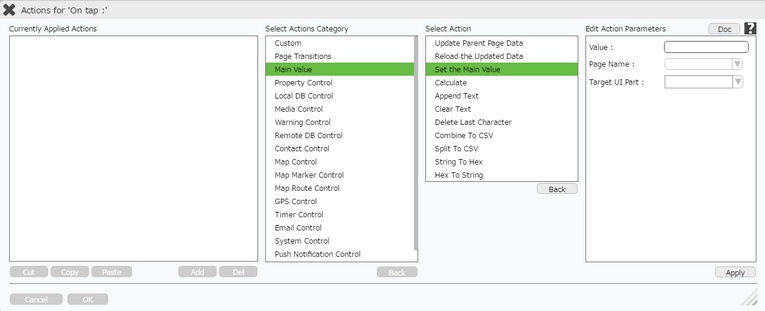
Click here to know about "Doc" Button.
Step 5: Enter Action Parameters:-
Parameter |
Description |
Value |
Enter the value to be set e.g "100". |
Page Name |
Select Page Name where Target UI Part is present e.g "ChildPage" child page. |
Target UI Part |
Select the Target UI Part e.g "TextField_0" as shown in Image below. Note: User can Type or select the Target UI Part from the Drop Down. |
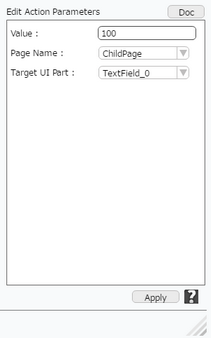
Step 6: Click on "OK" button if the user doesn't want to add more actions.
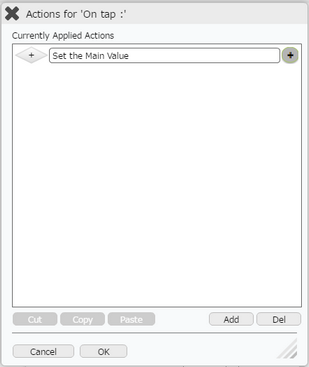
Note: Define condition if required, by clicking on "+" Condition Button on the left. Click here to know more.