Delete Last character allows the user to delete the data (text) of a UI Part character by character. To know more about this action please follow the steps given below:
Step 1: Open a Free Layout Page.
a.Drag a TextField and a RoundButton UI part and drop it on the Page.
b.Browse to the "Functions" section on "Properties Palette window" of RoundButton for applying actions.
c.Click on the corresponding Edit(0) button of the Function on which user wants to apply the Action. To know more about the Functions click here.
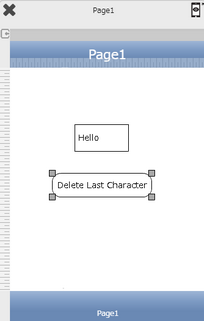

Step 2: Click on "Add" button on the Actions window to add an action.To know more about actions click here.

Step 3: Select the Actions category as “Main Value”.

Step 4: Click on the "Main Value" and then click on “Delete Last Character” action.
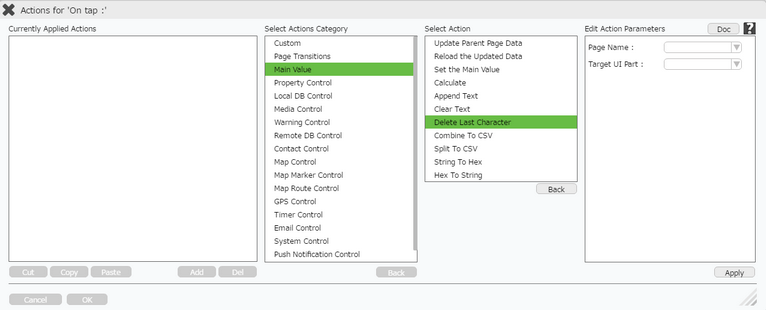
Click here to know about "Doc" Button.
Step 5: Enter Action Parameters:-
Parameter |
Description |
||
Page Name |
Select Page Name where Target UI Part is present e.g "Page1". |
||
|
Select the Target UI Part e.g "TextField1" as shown in Image below. |
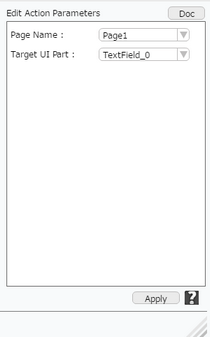
Step 6: Click on "OK" button if the user doesn't want to add more actions.

Note: Define condition if required, by clicking on "+" Condition Button on the left. Click here to know more.