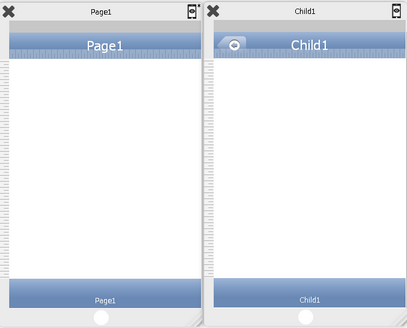Step 1: Click on File option in the Menu Bar.
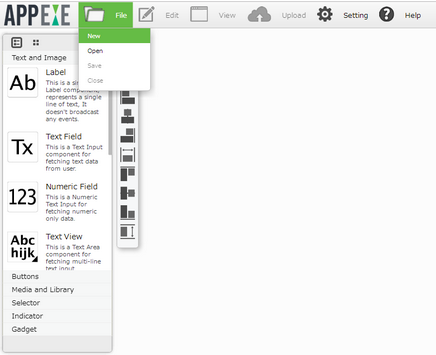
Step 2: Select New Option from the Drop Down.
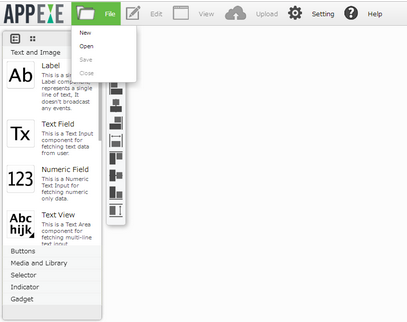
Step 3: "New Page Window" Opens as shown in the figure.
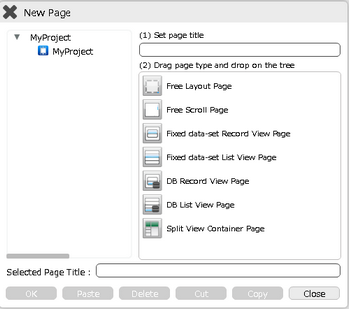
Step 4: Set the "Page Title" here to create a New Page.
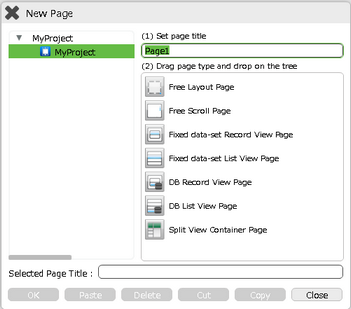
Step 5: Drag and Drop the page on the Project folder.
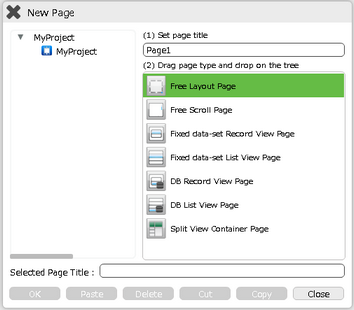
Step 6: Page is added in the Project as shown in the figure. Selected Page Title shows the title given to the Page.
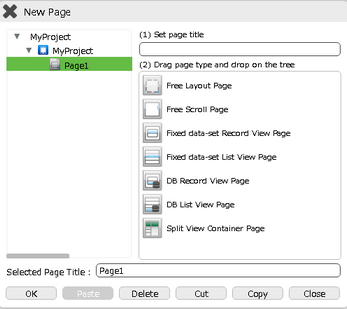
Step 7: Create a Child Page to the Page1 above:-
1)Set the Child Page Title e.g "Child".
2)Drag and Drop the selected Page for e.g "Free Layout Page" to "Page1" page on the Left as shown in figure.
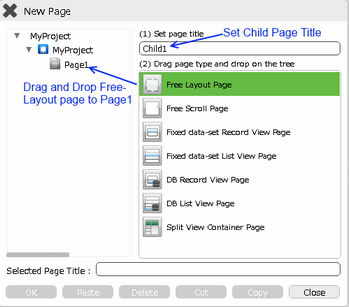
Step 8: Child Page "Child1" gets added to the Parent Page "Page1".
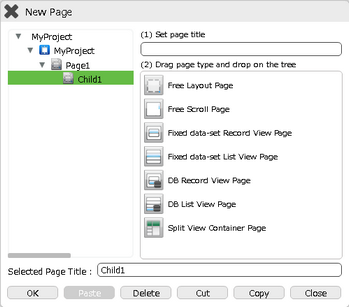
Step 9: Select the Page and Click "OK" to view the Page View of Parent Page "Page1" and Child Page "Child1".