Detect Records allows user to execute any action on detecting each record from the local database as per the query.
In below example, On Clicking on the Detect Records button, all the employees belonging to Singapore city would be displayed by getting appended to the TextField UI Part. i.e Append action is executed each time a record is detected.
Step 1: Create an "employee" table in the Local DB having fields id, emp_name, emp_city. Click here to know more.
Open a Free Layout Page.
a. Drag a TextField and a RoundButton UI part and drop it on the Page.
b. Browse to the "Functions" section on "Properties Palette window" of RoundButton for applying actions.
c. Click on the corresponding Edit(0) button of the Function on which user wants to apply the Action. To know more about the Functions click here.
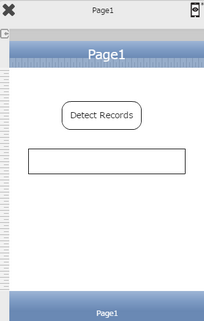

Step 2: Add action by selecting Actions Category as "Local DB Control" and Action as "Select".
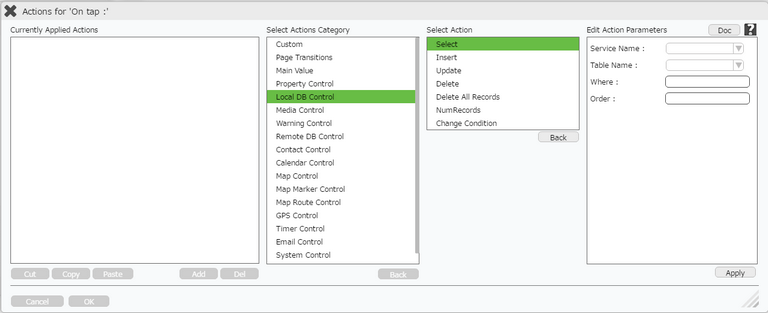
Click here to know about "Doc" Button.
Step 3: Enter Action Parameters:-
Parameter |
Description |
Service Name |
Select the service name e.g "Local DB". |
Table Name |
Select the table name e.g "employee". |
Where |
Enter the where parameter. The syntax of where condition is same as SQL i.e Columnname ='data'. Columnname is the name of the table field from the database and data is any entry which is mentioned in that field of database. For e.g emp_city = 'Singapore'. Click here for more Examples. |
Order |
Enter the Order condition to sort the record/ List in ascending or descending manner. |
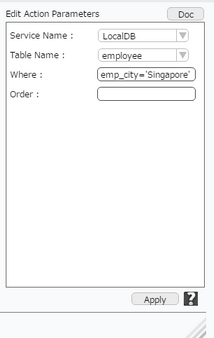
Step 4: Select Action is applied. Click on "+" Action Event Button on the right of the action to view the events.
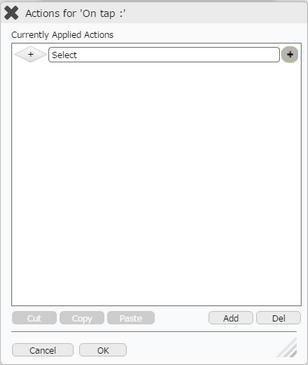
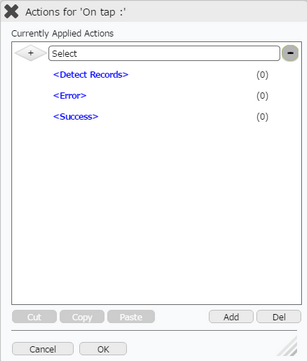
Step 5: Select "Detect Records" event and click on "Add" button below to add action e.g "Append Text" action.
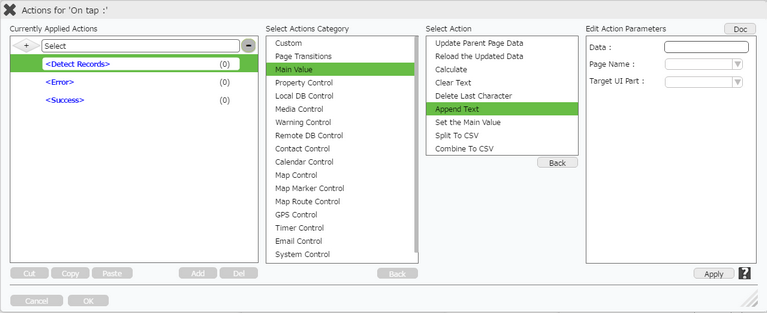
Step 6: Enter Action Parameters:-
Parameter |
Description |
Data |
Enter the value which needs to be displayed in the TextField UI Part.For e.g [emp_name] where emp_name is one of the field of "employee" table. |
Target Page |
Select the Target Page For e.g "Select". |
Target UI Part |
Select the Target UI Part For e.g "TextField_0". |
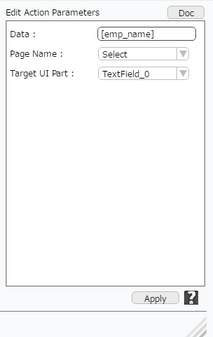
Step 7: Detect Records action added as shown below. Click on "OK".
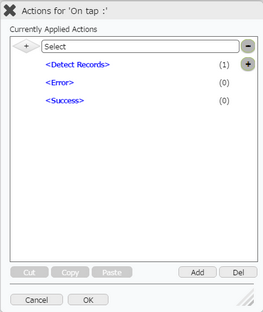
Note: Define condition if required, by clicking on "+" Condition Button on the left. Click here to know more.
Step 8: Preview to see the output. Click on Detect Records button. The result appears in the TextField. It appends and displays all the names of employees belonging to Singapore city as applied in the action. The below CSV shows total records in the employee table.
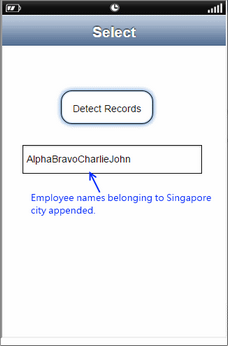
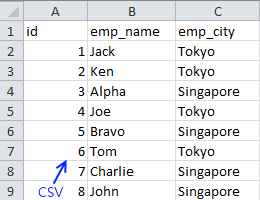
Note: Other actions can be applied in the Detect Records event like Calculate to find sum of records, Count, Average, Maximum value, Minimum value, Move object, Rotate object etc.