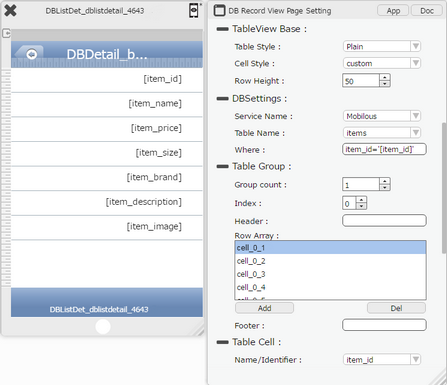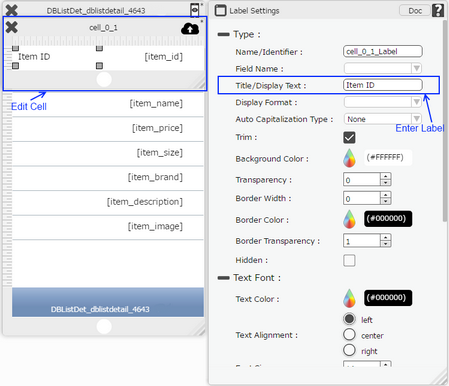DB List Detail Template Page allows user to Create a Parent List Page and Child Record View Page or Detail Page. User Can create a Parent Child Combo through this option.
Step 1: On the Template Page list, click on "+ DB List Detail" option for creating a DB List Detail Page Template.

Step 2: DB List Detail Template Page appears. Below page allows user to create the List Page first. Select already created table "items" as shown in image below. Set Parameters as mentioned in the table below. Click "Next".
Note: User can create a new table by clicking on "Add Table" buttons in "Phone Storage Based" or "Cloud Storage Based".
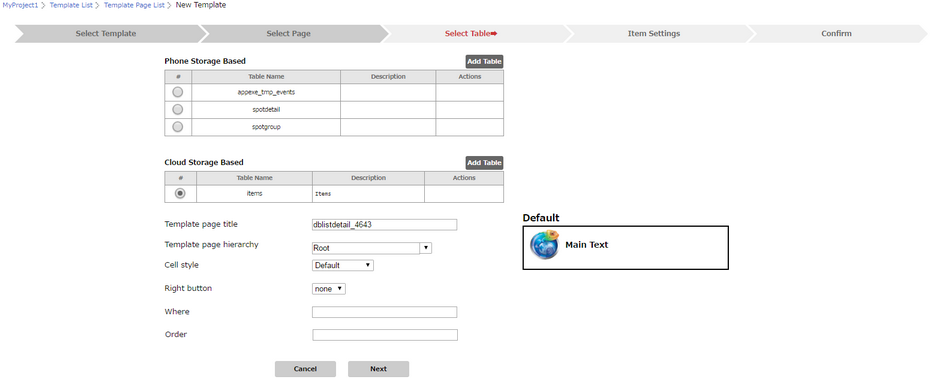
Parameter |
Description |
Phone Storage Based |
Phone Storage Based section above displays the existing Tables and allows user to create new Table in Local Database. |
Cloud Storage Based |
Cloud Storage Based section above displays the existing Tables and allows user to create new Table in Local Database. |
Template page title |
Allows user to provide Template Page Title. |
Template page hierarchy |
Allows user to set Template Page hierarchy, where the Template page has to be child Page to another Template Page. |
Cell style |
Select the Cell Style for the DB List page. It can be "Default", "Right Aligned", "Subtitle", "Contact Form","Grid" and "Custom". |
Right button |
Allows user to specify the Right Button option as "Insert". |
Where |
User can specify the where condition to filter the records. The syntax of where condition is like "Fieldname='value'" which is a SQLite 3's where syntax. |
Order |
User can set Order By any Field from the Table. |
Step 3: Window for the DB List Parent Page settings appear.
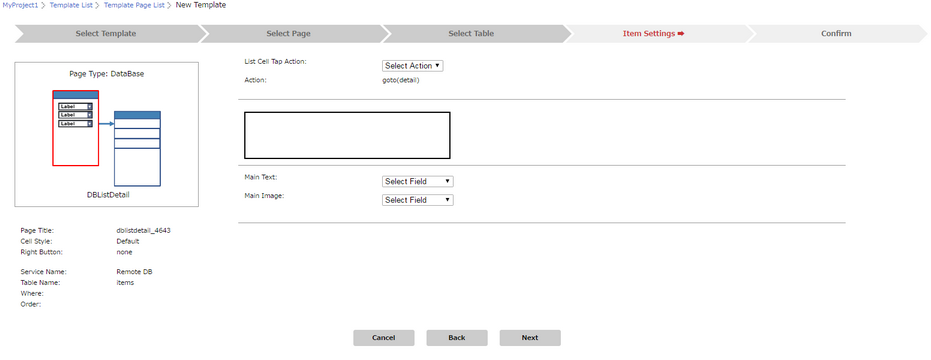
Step 4: Select "List Cell Tap Action" and enter "Action" to be applied. Select Main Text, Main Image for the Default cell style and Click on "Next".
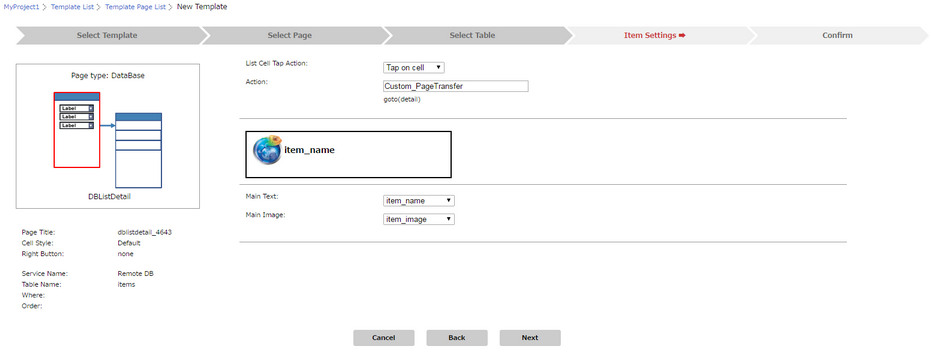
Step 5: Detail Page appears as below. Set Detail Page Settings as mentioned in the table below.
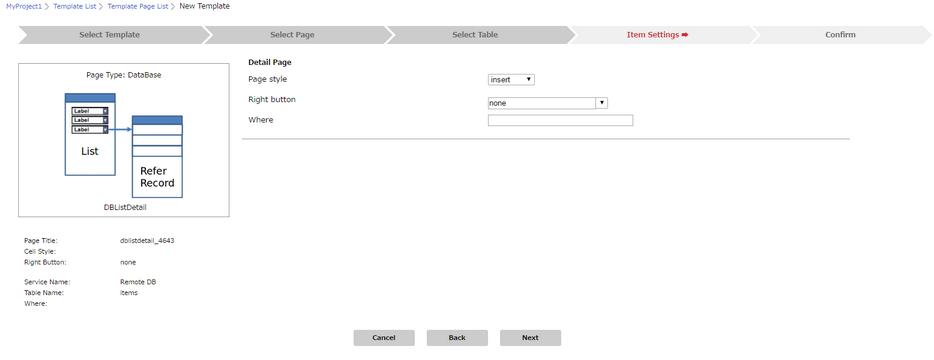
Parameter |
Description |
Page style |
Select the Page Style for the DB Detail page. It can be "Insert", "Update" |
Right button |
Right Button is displayed as per the Page Style Selected. |
Where |
User can specify the where condition to filter the records. The syntax of where condition is like "Fieldname='value'" which is a SQLite 3's where syntax. |
Step 6: Detail Page appears as below. Enter "Label" and select "Event Name" for applying action on the Cell.
Note: Here , "Label" column is Name/Identifier for the Labels displayed on the Page.
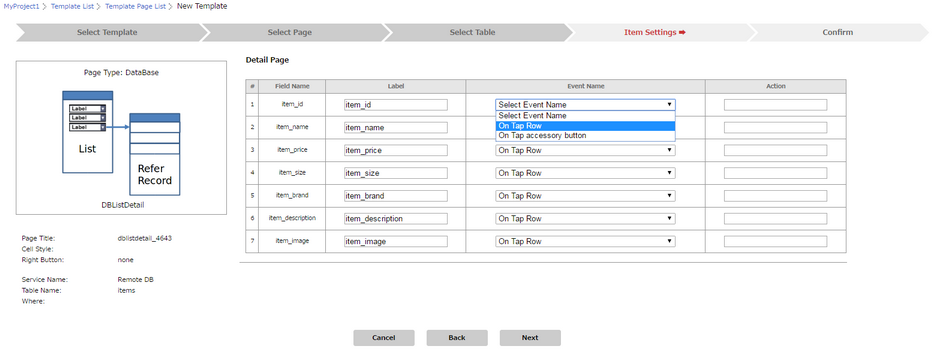
Step 7: Enter Action as Custom Action for a particular Cell as required.
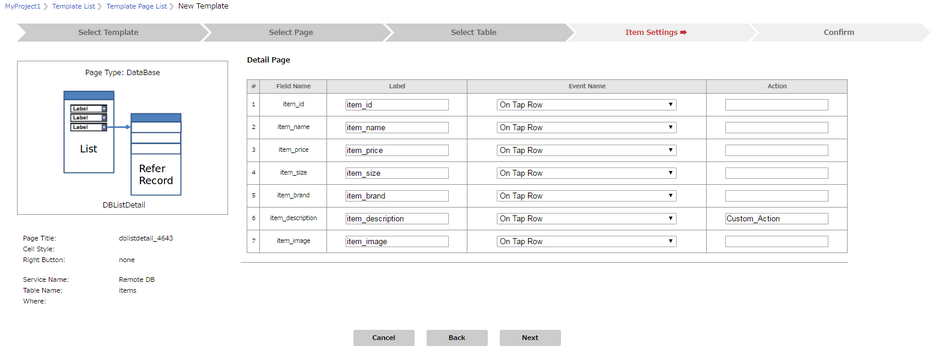
Step 8: Following window shows the Summary of both the List View Page and Detail Page as per the settings done. Click on "Save".
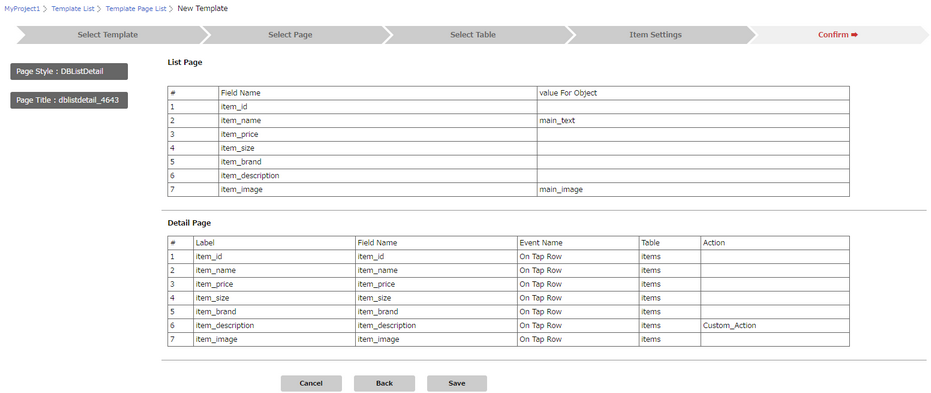
Step 9: Following window shows DB List Detail page added to the Template Page List.

Step 10: Apply Template to another Project. The Template Page appears as below in the Page Editor in the destination Project.
Click here to know how to Apply Template to a Project.
DB List Page as copied from Template:
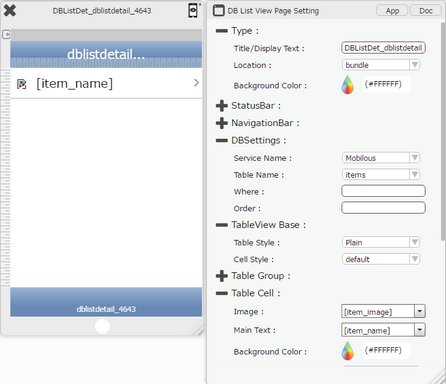
DB Detail Page as copied from the Template: