Grid Cell Style displays Cell in a Grid form as shown in image below. Click here to know about the Grid Cell Style. Follow steps given below to create Grid Cell Style Template Page.
Step 1: Select Cell Style "Grid" . Select Table as shown below. Click on "Next".
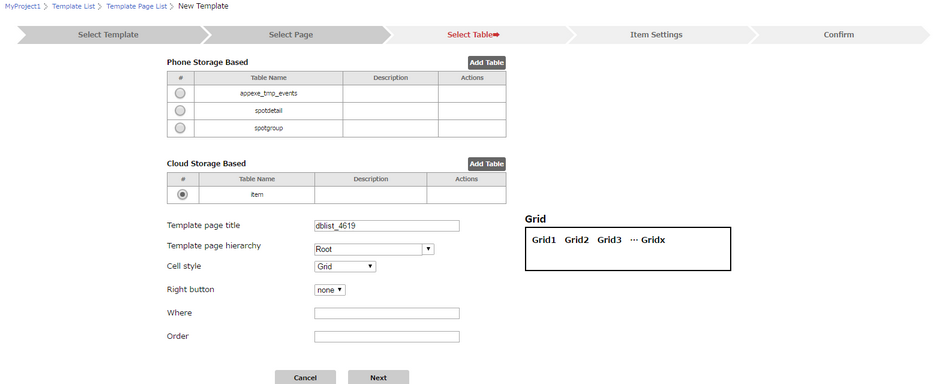
Step 2: Following window opens, displaying Table Field names.
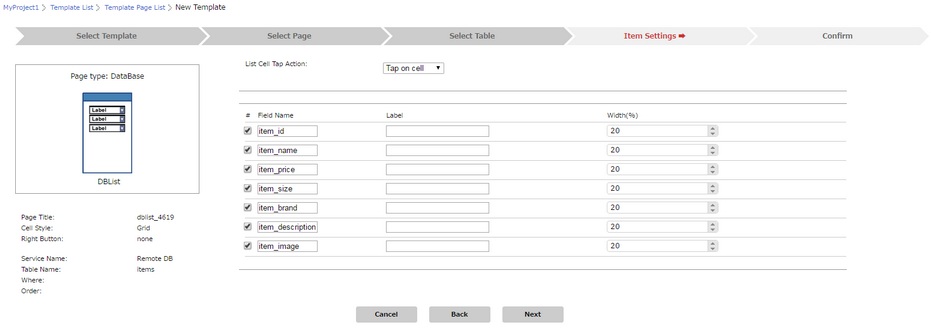
Step 3: Select Tap Action. Enter Labels and set width for the Grid. Click on "Next".
Note: Here , "Label" column is Name/Identifier for the Labels displayed on the Page.
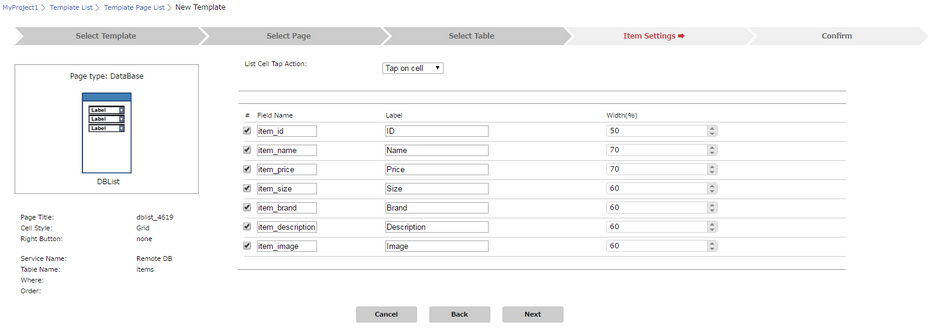
Step 4: Page summary shown as Labels and Grid width set by user. Click on "Done".
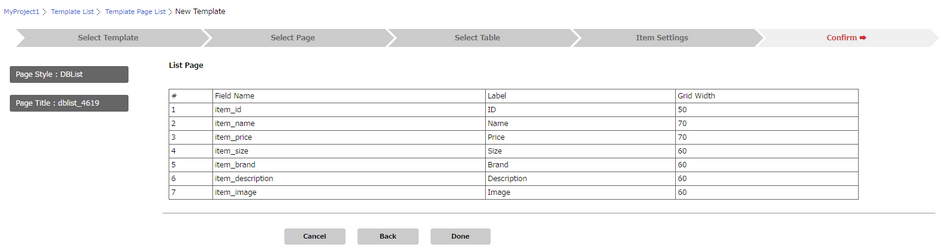
Step 5: Following window shows DB List page (Grid Cell Style) added to the Template Page List.
