Custom Cell Style allows user to create page from "Reference Page" of a "Reference Project". Follow below steps to know more.
Step 1: Select Cell Style "Custom". Select "Reference Project" and "Reference pagename" which user needs to refer for the Custom Template. Click on "Next".
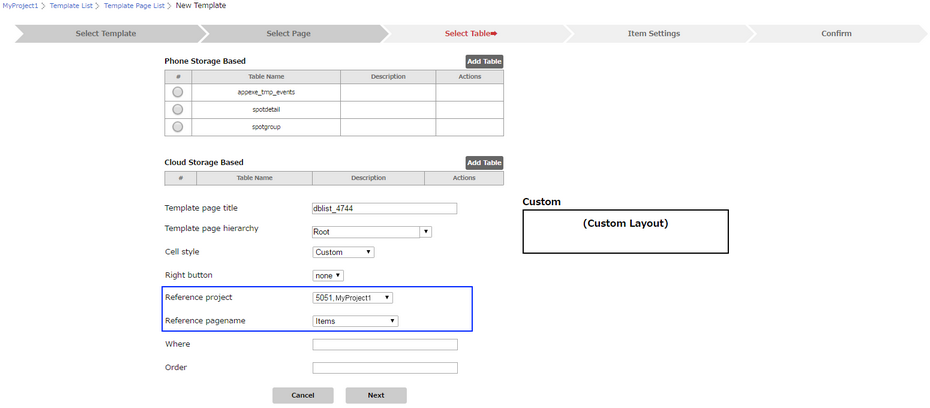
Step 2: Following window opens, displaying the Field Names used in the Reference Page.
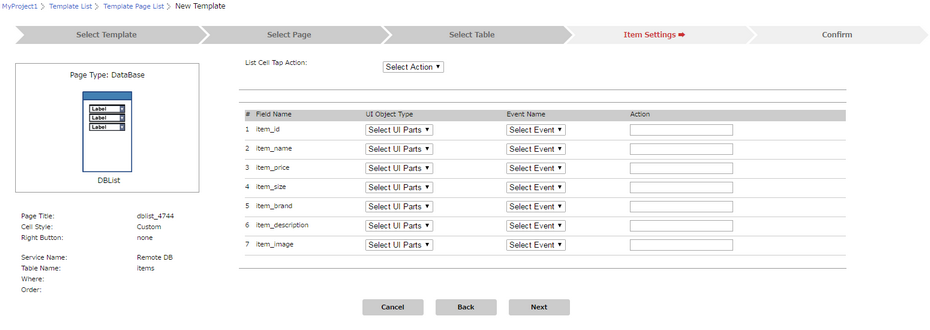
Step 3: User need to select "UI Objects" present in the Reference Page for respective "Field Names" to be displayed on the Page. User can select Events for the UI Objects if any and add Actions.
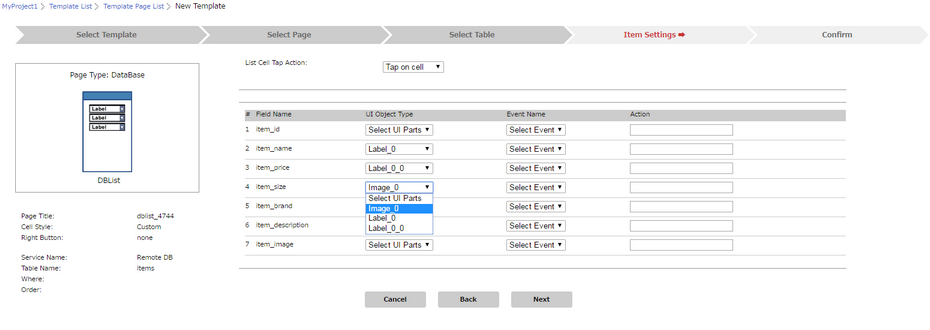
Step 4: Page summary shown as per users selection of UI Object Type, Event Name and Action if any. Click on "Save".
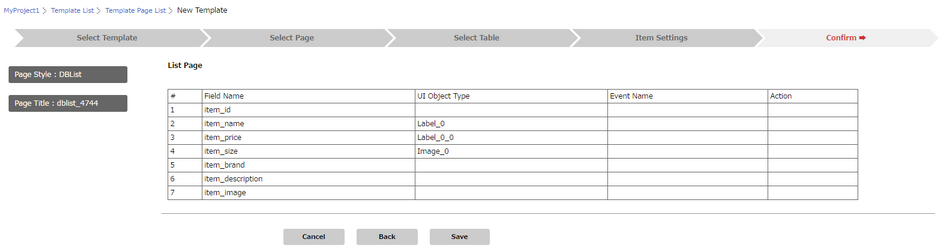
Step 5: Following window shows DB List page (Custom Cell Style) added to the Template Page List.

Click here to know about Cell Styles.