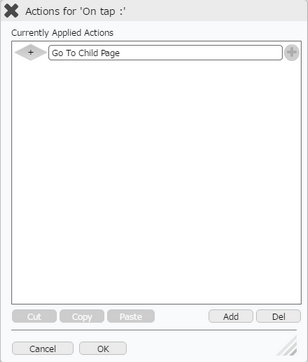Split View Page Transition allows two ways of Page Transition from parent to Child Page.
a)Transit in View- The Child Page opens separate Page.
b)Transit in Frame- The Child Page opens in the same Split View Page frame.
Step 1: Create a Split View Page "ParentPage" . To know more about Pages click here.
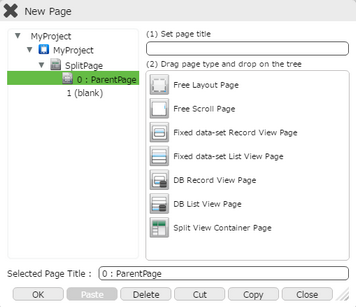
Step 2: Create Child Page of Split View Page as Free Layout Page "ChildPage".
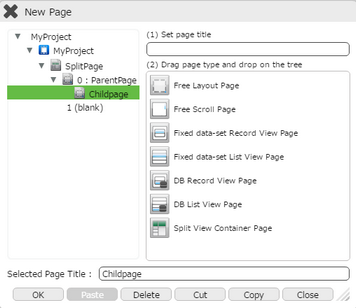
Step 3: a)Add Label "Parent Page" and Round Button "Go to Child Page" as shown below on Split View Page "Parent Page".
b)Add Label to "Child Page".
c)Click on the Edit(0) button corresponding to the "Go to Child Page" Round Button.


Step 5: Click on the "Page Transition" and then click on “Go to Child Page” action.
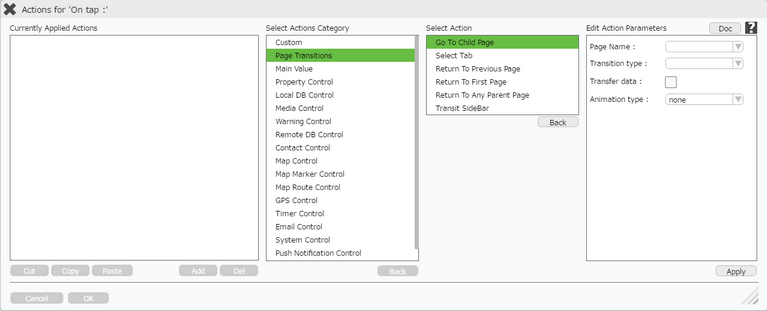
Click here to know about "Doc" Button.
Step 6: Enter Action Parameters :-
Parameter |
Description |
Page Name |
Select the page name using the drop down menu. This will automatically show the list of all the child pages associated with it. |
Transition Type |
User can select two types of transition- Transition in View- The Child Page opens in a separate Page. Transition in Frame- The Child Page opens in the same Split View Frame. |
Transfer data |
Select Transfer data option to tr-ansfer the data to the child page. Click here to know more. |
Animation Type |
User can apply Animation Type on Page Transition as flip, slide, slidedown, slideup and turn. It is the manner how page transits. |
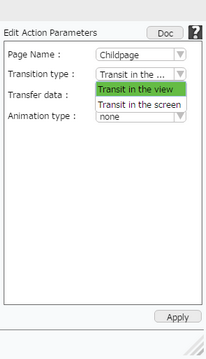
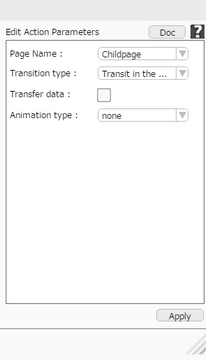
Step 7: Click on "OK" button to apply the action.