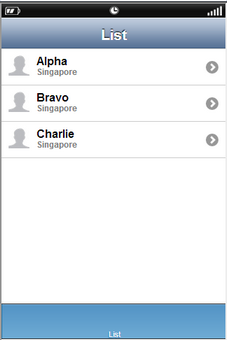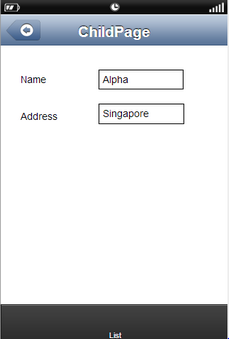Transfer Data allows users to transfer data or value from one page to another page.
Usage: Data from a List View Page can be transferred to Free layout Page.
Step 1: Create a DB List View Page "List" and its child page as Free Layout Page "ChildPage". To know more about Pages click here.
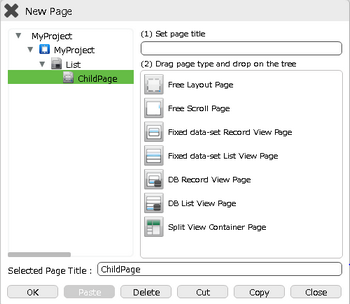
Step 2: Set the List View Page Properties as shown in the figure below. Click on "Edit" button corresponding to "On Tapping Row" to add action.
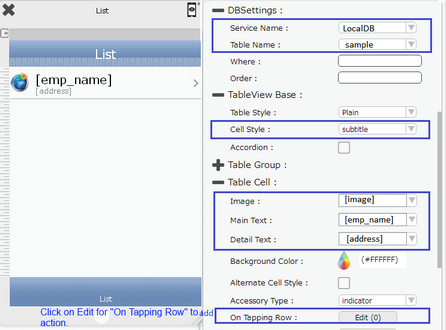
Step 3:
a.Select action category as "Page Transition", and action as"Go To Child Page" and set other parameters.
b.Select "Transfer Data" option as shown below.
c.The data will be transferred to the selected page -"ChildPage".
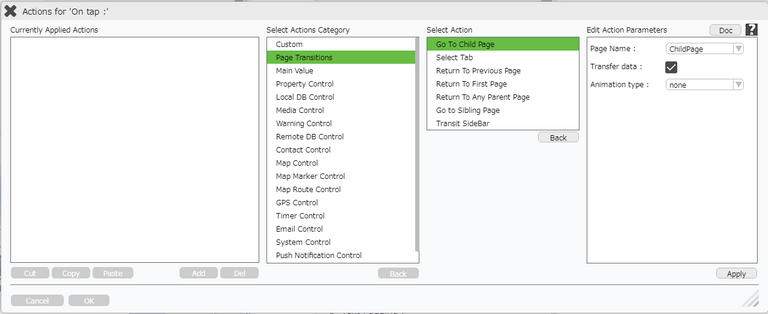
Click here to know about "Doc" Button.
Step 4: Set the Child Page.
Drag and Drop "Label" and "TextField" UI parts on the page.
Set the "Display Text" of the TextField UI Part as "field name" of the table in square brackets, used in the DB List View Page.
Example:
For Name: Enter [emp_name]
For Address: Enter [address]
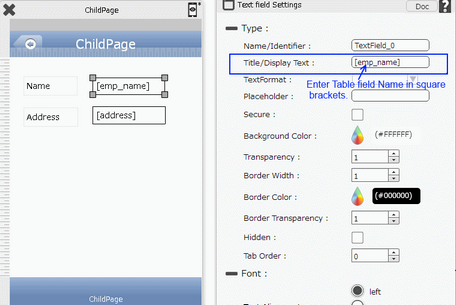
Step 5 : 1)Preview the Pages."List" page appears.
2)Click on any row on the List page.
3)Child Page opens with the corresponding "Name" and "address" in the TextField.
4)It then transfers the data from "DB List View Page" to Child Page "Free Layout Page".