Select Tab action is used for navigation between tabs for Tab Based Application. For example - Navigating from Page1 to Page2.
| (Note: | The first Tab Page is referred by Tab ID=0, The second Tab Page by Tab ID=1 and so on.) |
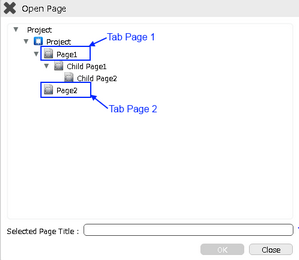
To know more about this action please follow the steps given below:
Step 1: Open a Free Layout Page.
a.Drag a RoundButton UI part and drop it on the Page.
b.Browse to the "Functions" section on "Properties Palette window" of RoundButton for applying actions.
c.Click on the corresponding Edit(0) button of the Function on which user wants to apply the Action. To know more about the Functions click here.
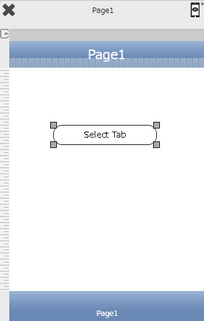

Step 2: Click on "Add" button on the Actions window to add an action. To know more about actions click here.

Step 3: Select the Actions category as “Page Transitions”.

Step 4: Click on the "Page Transition" and then click on “Select Tab” action.
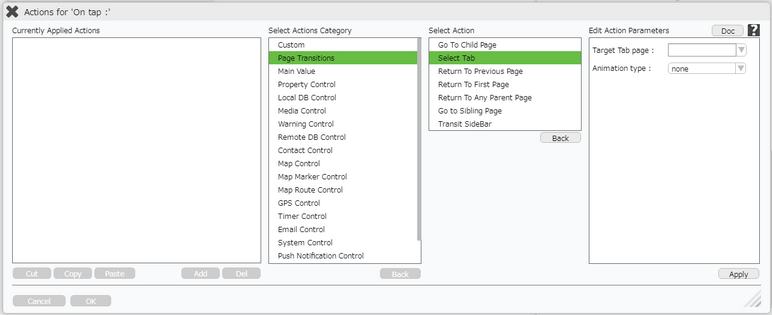
Click here to know about "Doc" Button.
Step 5: Enter Action Parameters:-
Parameter |
Description |
Target Tab page |
Enter the Target Tab page on which user wants to navigate. e.g "Page2".
|
Animation Type |
User can apply Animation Type on Page Transition as flip, slide, slidedown, slideup and turn. It is the manner how page transits. |
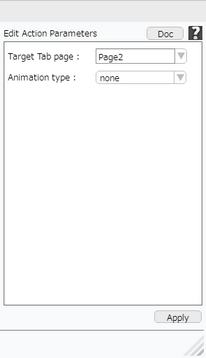
Step 6: Click on "OK" button if the user doesn't want to add more actions.
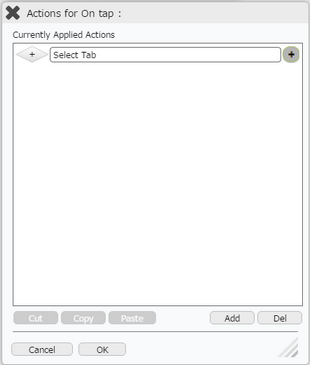
Note: Define condition if required, by clicking on "+" Condition Button on the left. Click here to know more.