New option in the Menubar allows users to create a new Page.
Types of Pages supported in Appexe Page Editor:-
3.Fixed data-set Record View Page
4.Fixed data-set List View Page
Follow below steps for creating a Page:-
Step 1: Click on File option in the Menu Bar.
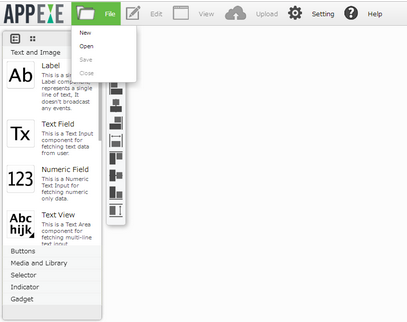
Step 2: Select New Option from the Drop Down.
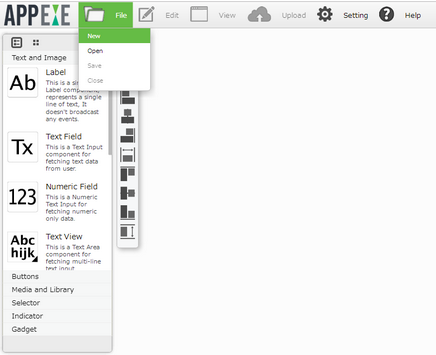
Step 3: New Page Window Opens as shown in the figure below.
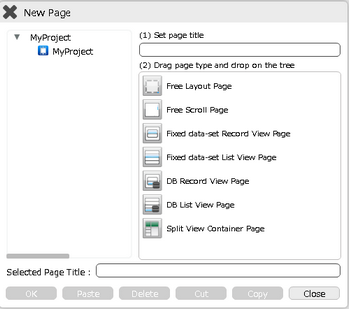
Step 4: Set the Page Title by providing Page name here to create a New Page.
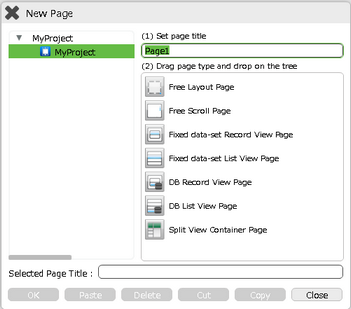
Step 5: Drag and Drop the page on the Project folder.
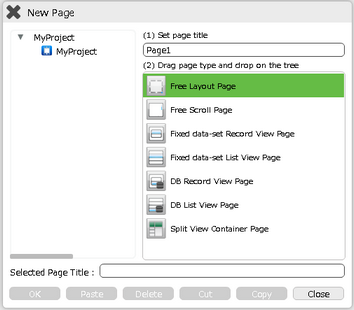
Step 6: Page is added in the Project as shown in the figure. Selected Page Title shows the title given to the Page.
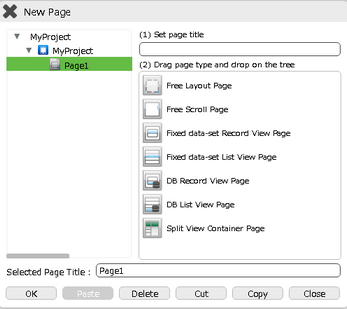
Below Table describes the functions of the Buttons provided at the bottom of the New Page Window.
S.No |
Buttons |
Description |
1 |
OK |
Click on OK to open the page. |
2 |
Paste |
Select a Page on the tree, then click on Paste to paste the page which is copied. |
3 |
Delete |
Select a Page and Click on Delete to delete the already existing Page. |
4 |
Cut |
Select a Page and Click on Cut to cut the Page. |
5 |
Copy |
Select a Page and Click on Copy to Copy the Page. |
6 |
Close |
Select a Page, Click on Close to close the Page. |