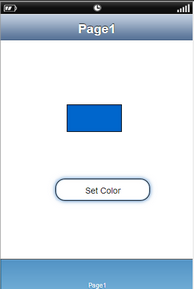This action will help the user to set the text color, border color and back ground color of the UI Parts.To know more about the action please follow the steps given below:
Step 1: Open a Free Layout Page.
a.Drag a TextField and a RoundButton UI part and drop it on the Page.
b.Browse to the "Functions" section on "Properties Palette window" of RoundButton for applying actions.
c.Click on the corresponding Edit(0) button of the Function on which user wants to apply the Action. To know more about the Functions click here.
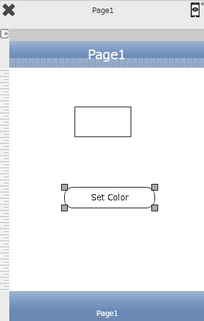

Step 2: Click on "Add" button on the Actions window to add an action.To know more about actions click here.

Step 3: Select the Actions category as “Property Control”.

Step 4: Click on the "Property Control" and then click on “Set Color” action.
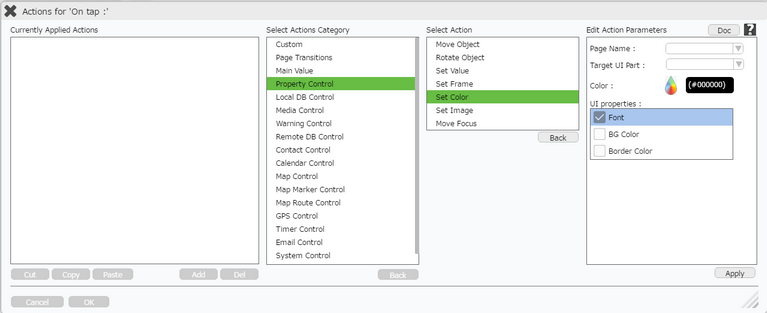
Click here to know about "Doc" Button.
Step 5: Enter Action Parameters:-
Parameter |
Description |
Page Name |
Select Page Name where Target UI Part is present e.g "Page1". |
Target UI Part |
Set the UI part name e.g TextField. Note: User can Type or select the Target UI Part from the Drop Down. |
Color |
Pick and select the color from the color picker UI available on this field. |
UI Properties |
Select from the List of properties, for which color selected in the previous step would be applied,for e.g "BG Color". |
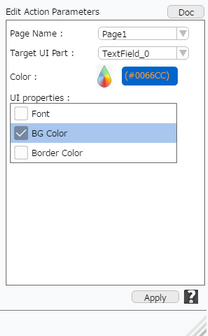
Step 6: Click on "OK" button if the user doesn't want to add more actions.
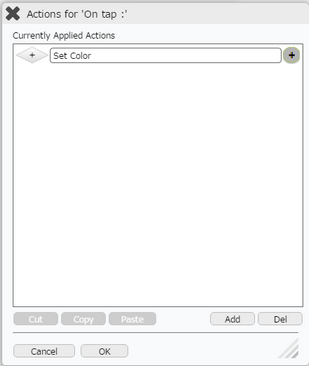
Note: Define condition if required, by clicking on "+" Condition Button on the left. Click here to know more.
Step 7: Preview to see the output.Click Set Color button in the preview , observe the UI part Background color set as specified.