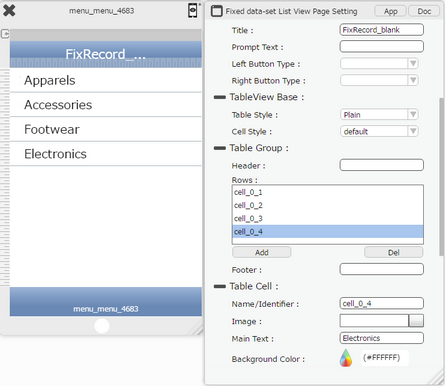Menu Page allows users to create a Fixed data-set List view Page from the Template Editor. User can add List Items as Label and add Actions for each row of the list. User can create Menu using this. Below example shows Categories of the Products for Online Shopping.
Step 1: On the Template Page list, click on "+ Menu" option for creating a Menu based Template Page.

Step 2: Window for Menu page opens. Select "Template page hierarchy" for e.g "Root" Page from the project Application.
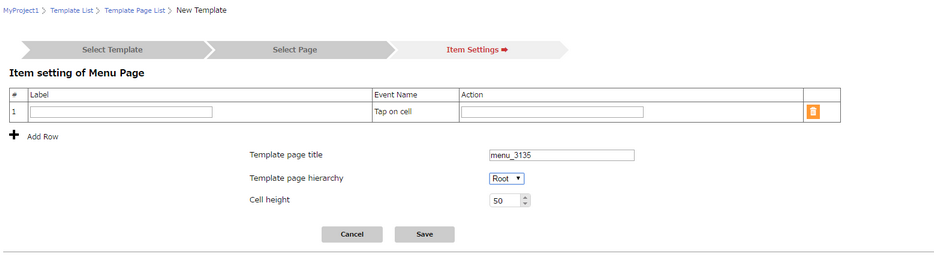
Parameter |
Description |
Label |
Label allows user to enter List Item Text. |
Event Name |
User can use "Tap on cell" event for applying action on the List item cell. |
Action |
User can enter Custom Actions defined in Page Editor for applying any actions. |
Template page title |
Template page title displays the title of the Template Page. |
Template page hierarchy |
Allows user to set the Page hierarchy by selecting the Parent Page for the Page to be created. |
Cell height |
User can fix up the cell height. |
Step 3: Enter Label in the "Label" cell e.g "Apparels" and Custom Action Name e.g "Custom_PageTransfer" in the Action cell.
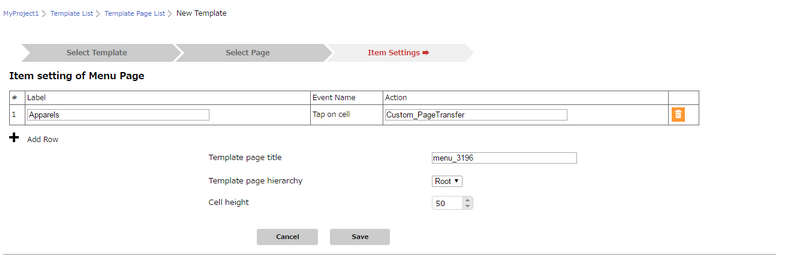
Step 4: User can add the desired number of Labels and associated Custom actions. Click on "Save".
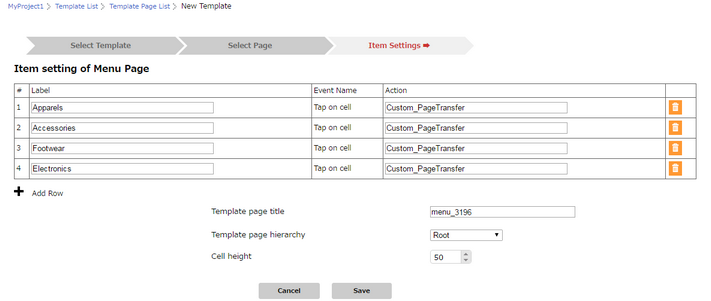
Step 5: Menu Template Page is created.

Step 6: Below image shows the Menu Template Page in Page Editor as copied from the Template Editor.
Click here to know how to Apply Template to a Project.