This action will allow the user to upload Sound File and return a "Remote Id" attached to it . To know more about this action please follow the steps given below:
Step 1: Open a Free Layout Page.
a.Drag a Sound Box , RoundButton and TextField UI Part and drop it on the Page.
b.In the Sound Box settings window select Location as "bundle" and select Audio file as shown in first image below.
(Note: For Android and Ios Runtimes user need to select "Local" Location and provide "Local ID" of Recorded Media types only. )
c.Browse to the "Functions" section on "Properties Palette window" of RoundButton for applying actions as shown in second image below.
d.Click on the corresponding Edit(0) button of the Function on which user wants to apply the Action. To know more about the Functions click here. .
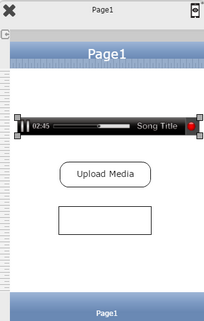
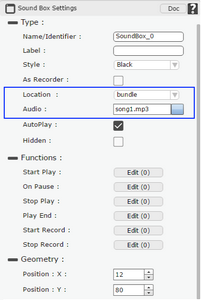
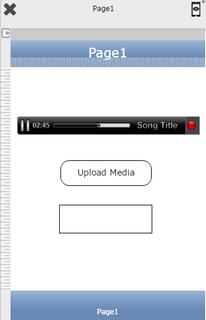

Step 2: Click on "Add" button on the Actions window to add an action.To know more about actions click here.

Step 3: Select the Actions category as “Media Control”.

Step 4: Click on the "Media Control" and then click on “Upload Media” action.
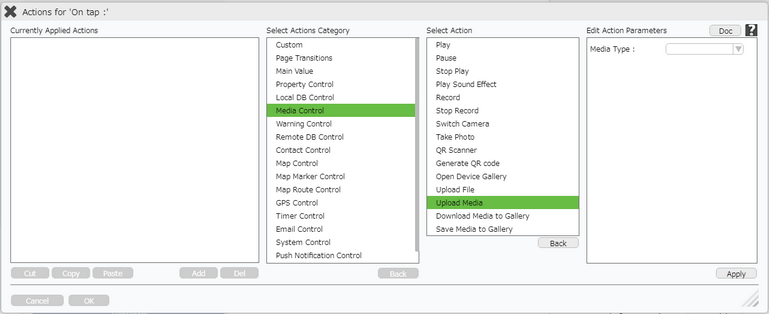
Step 5: Enter Action Parameters:
Parameter |
Description |
Media Type |
Select the Sound UI Part from the Dropdown. |
Page Name |
Select Page Name from the Dropdown. |
Media UI Part |
User can select the Media Type as "Sound". |
Target UI Part |
Select the UI Part Name which will contain the reference Id received while uploading the file. |
Show Progress |
Show Progress allows user to see the progress during Upload Media Action |
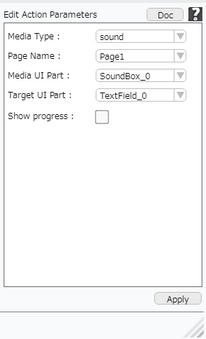
Step 6: Click on "OK" button if the user doesn't want to add more actions.
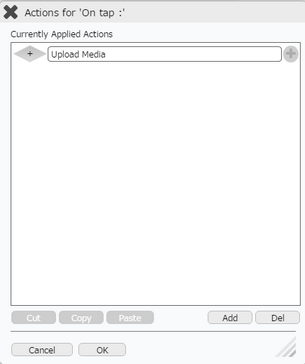
Note: Define condition if required, by clicking on "+" Condition Button on the left. Click here to know more.