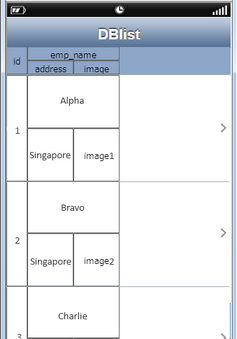Tabular Grid allows user to display table in tabular form. In Tabular Grid user can change the size of the columns and the rows as well.
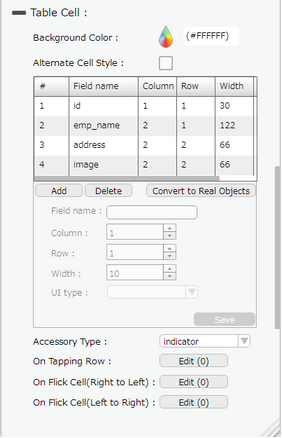
Property |
Description |
Background Color |
User can set the background color of the cell. |
Alternate Cell Style |
Alternate Cell Style option allow user to set Background color and images in the alternate cells in List view Page. |
Add |
User can Add a Column by giving Fieldname, width, UI Type as shown in the Grid. |
Delete |
User can Delete any column. |
Convert to real Objects |
Converts the Data to objects and displays data in UI Parts. The cell style changes to "Custom". |
Field name |
Allows user to enter Field name for the column. |
Column |
Column specifies the Column number of the field. |
Row |
Row specifies the Row number of the field. |
Width |
Allows user to set the width of the column. |
UI Type |
Allows user to select a UI Type for the field added. |
Accessory Type |
Select Accessory Type which is displayed as button on the right side of the cell. The options available are : "Indicator", "Button" or "none". |
On Tap Accessory Button |
On Tap Accessory Button is a function/event attached to the cell that acts as trigger to launch the actions. To know more about Functions Click here. The function/event will occur when the user clicks only on the provided accessory button. |
On Tapping Row |
On Tapping Row is the function/event attached to the cell that will occur when the user clicks anywhere on the cell. |
On Flick Cell (Right to Left) |
On Flick Cell is the function/event attached to the cell that will occur when the user flicks (slight movement of UI on touch) the Cell from Right to Left. |
On Flick Cell (Left to Right) |
On Flick Cell is the function/event attached to the cell that will occur when the user flicks (slight movement of UI on touch) the Cell from Left to Right. |
Page Editor View:
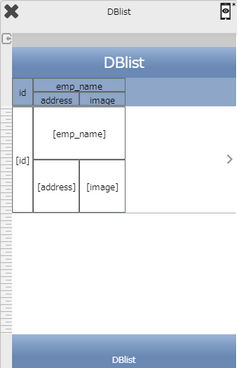
Preview: