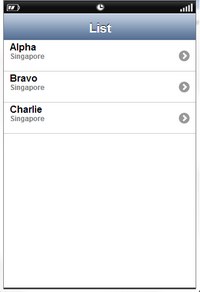DB Settings
User can select Local DB or Mobilous depending on the type of Database used in the application i.e Local Database or Remote database.
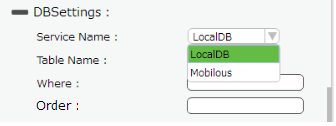
1) Local DB Settings
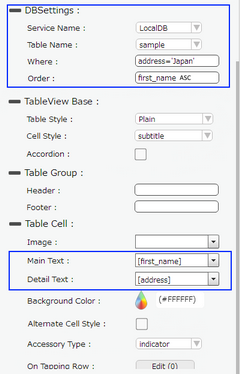
Property |
Description |
Service Name: |
User must select one of the service name from the drop down menu. As the user is using the Local Database, The user should use Local DB as the service name. |
Table Name: |
User must select the table name from the drop down. See Database Manager help for more detail. For e.g "sample". |
Where: |
User can also specify the where condition to filter the records. The syntax of where condition is like "Fieldname='value'" which is a SQLite 3's where syntax. where Field Name: Name of the database table field. Value: Data from the table record. For Example:"address='Japan'". All the data with address 'Japan' will be displayed in the list as shown in the Preview View below. Note:Please note that the user can use variables also.(For e.g id='[text]') Click here for more examples. |
Order: |
User can specify a Fieldname from the database table in the order field by which the user wishes to order the Data ,followed by ASC or DESC specifying Ascending or Descending order. For e.g "emp_name ASC"
where emp_name: is the fieldname from sample table ASC: specifies "Ascending Order"
All the data in the list will be sorted alphabetically in ascending order by "emp_name" as shown in the Preview View below.
Note: User can specify Descending order as -"fieldname DESC" e.g "first_name DESC" The default sorting is in Ascending Order. |
Main Text: |
Select the field to be displayed as Main Text in Table Cell property as shown above. |
Detail Text: |
Select the field to be displayed as Detail Text in Table Cell property as shown above. |
Preview View :
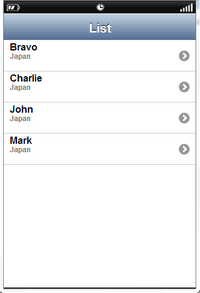
2)Remote DB Settings
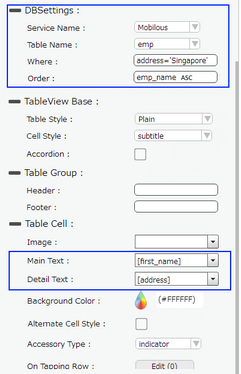
Property |
Description |
Service Name: |
User must select one of the service name from the drop down menu. As the user is using the Local Database, The user should use "Mobilous" as the service name. |
Table Name: |
User must select the table name from the drop down. See Database Manager help for more detail. For e.g "emp". |
Where: |
User can also specify the where condition to filter the records. The syntax of where condition is like "Fieldname='value'" which is a SQLite 3's where syntax. where Field Name: Name of the database table field. Value: Data from the table record. For Example:"address='Singapore'". All the data with address 'Singapore' will be displayed in the list as shown in the Preview View below. Note:Please note that the user can use variables also.(For e.g id='[text]') Click here for more Examples. |
Order: |
User can specify a Fieldname from the database table in the Order field by which the user wishes to order the Data ,followed by ASC or DESC specifying Ascending or Descending order. For e.g "emp_name ASC"
where emp_name: is the fieldname from sample table ASC: specifies "Ascending Order"
All the data in the list will be sorted alphabetically in ascending order by "emp_name" as shown in the Preview View below.
Note: User can specify Descending order as -"fieldname DESC" e.g "first_name DESC" The default sorting is in Ascending Order. |
Main Text: |
Select the field to be displayed as Main Text in Table Cell property as shown above. |
Detail Text: |
Select the field to be displayed as Detail Text in Table Cell property as shown above. |
Preview View: