The purpose of this Action is to stop any running timer event in the application.
Step 1: Open a Free Layout Page.
a.Drag a TextField and two Round Button UI Parts and drop it on the Page.
b.Browse to the "Functions" section on "Properties Palette window" of RoundButton for applying actions.
c.Click on the corresponding Edit(0) button of the Function on which user wants to apply the Action. To know more about the Functions click here.
Note: User need to execute Start Timer action to run the Stop Timer action. Apply Start Timer action. Click here to know more.
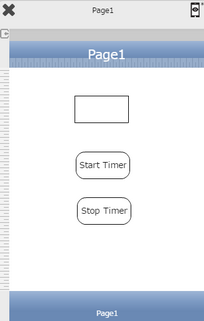

Step 2: Click on "Add" button on the Actions window to add an action. To know more about actions click here.

Step 3: Select the Actions Category as “Timer Control”.

Step 4: Click on the "Timer Control" and then click on “Stop Timer” action.
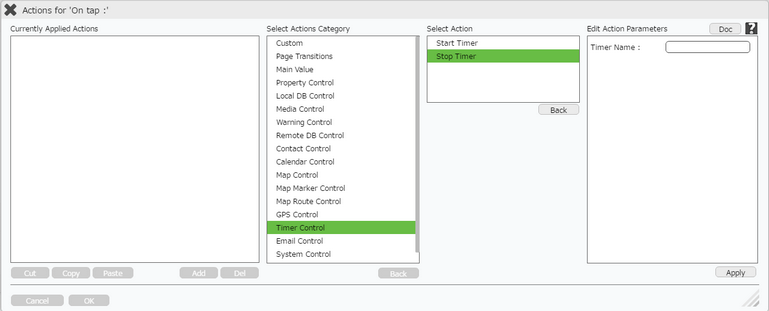
Click here to know about "Doc" Button.
Step 5: Enter Action Parameters:-
Parameter |
Description |
Timer Name |
User needs to specify the name of the timer which needs to be stopped for e.g "t1". |

Step 6: Click on "OK" button if the user doesn't want to add more actions.
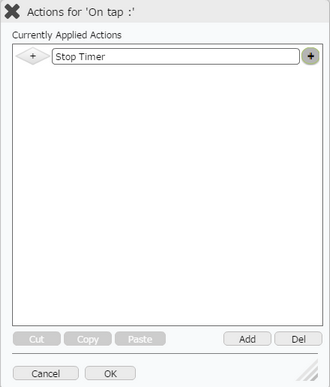
Note: Define condition if required, by clicking on "+" Condition Button on the left. Click here to know more.