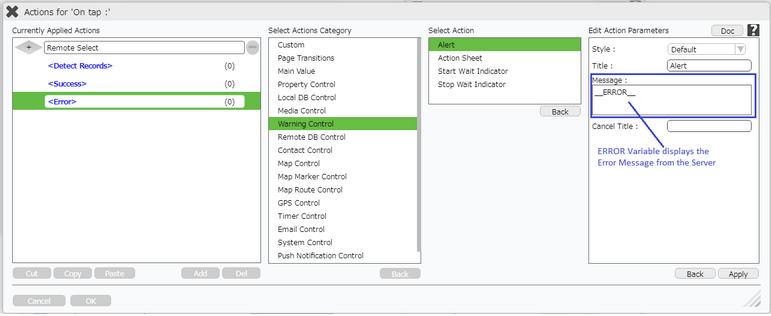Remote Select action will allow the user to fetch the data defined in database on static pages e.g Free Layout Page etc. It will fetch first record of the selected table. To know more about the action please follow the steps given below:
Step 1: Open a Free Layout Page.
a.Drag and drop two TextField UI parts and set Title/Display Text as "[id]" and "[ename]" where "id" and "ename" are fields of the Table.
b.Drag and drop a RoundButton UI part and set Title/Display Text as "Remote Select".
c.Browse to the "Functions" section on "Properties Palette window" of RoundButton for applying actions.
d.Click on the corresponding Edit(0) button of the Function on which user wants to apply the Action. To know more about the Functions click here.
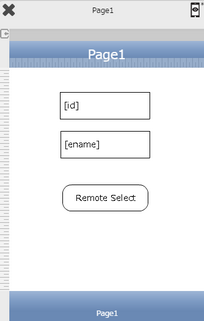

Step 2: Click on "Add" button on the Actions window to add an action.To know more about actions click here.

Step 3: Select the Actions Category as “Remote DB Control”.

Step 4: Click on the "Remote DB Control" and then click on “Remote Select” action.
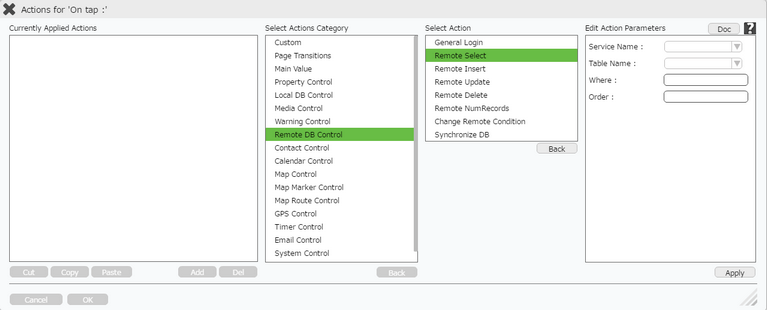
Click here to know about "Doc" Button.
Step 5: Enter Action Parameter:-
Parameter |
Description |
Service Name |
Select the Service name e.g "Mobilous". |
Table Name |
Select the Table Name e.g "employee". |
Where |
Set the where clause. The syntax of where condition is same as SQL i.e Columnname='data' . Column name is the name of the table field from the database and data is any entry which is mentioned in that field of database. Example id='7'. Click here for more Examples. |
Order |
Enter the Order condition to sort the list of records in ascending or descending order. |
Click on Edit(0) corresponding to Detect Records to apply action on detecting each record of the database if required and Click on Apply.
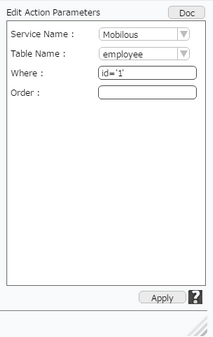
Step 6: Click on "OK" button if the user doesn't want to add more actions.
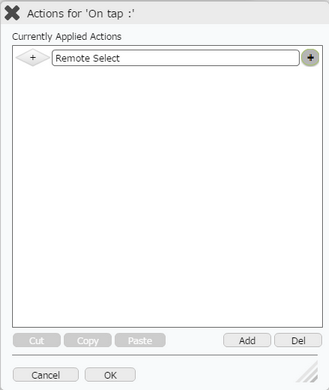
Variable in Remote Select Action :
User can Apply Alert action if there is any error in Remote Select Action
Variables |
||
S. No. |
Variable Name |
Description |
1 |
_ERROR_ |
ERROR variable displays the Error during the Remote Select Action. A message from Server is displayed. |
1. Apply Remote Select Action.
2. On "Error" event , apply "Alert" Action , Enter Error variable "__ERROR__" in the Message section as shown below.