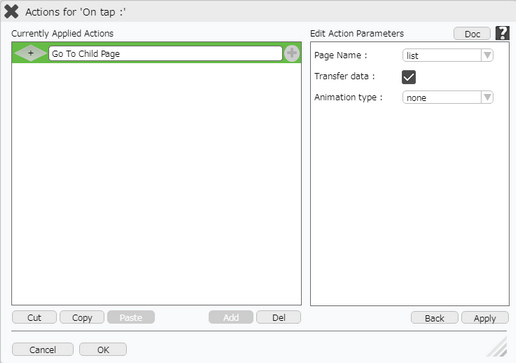Below shows the usage of Triggers and Procedure in Appexe.
In below example User need to create a Procedure and a Trigger and then create an Application in Appexe. In the Application user need to apply actions like Insert and Update which will call the Trigger, and the Procedure is triggered in turn. (To start with , user need to create a Table e.g emp)
Details:
Parent Page: Page1
1) User can enter empname and salary and insert data to emp table
2) User can Update empname in the emp table.
3) User can go to child page to see the records in emp table.
Child Page: list
Displays the records of emp table
Procedure: emp_stamp
1) Raises Error message if the empname field is empty in the table.
2) Raises Error message if the salary field is empty.
3) Raises Error message if the salary field is negative.
4) It stores the last date and last user.
Trigger: emp_stamp
It Triggers the Procedure on following actions:
1)Insert on emp table
2)Update on emp table
Table: emp
Fields: id, empname, salary, last_date, last_user
Step 1: Create Parent page and Child Page in Page Editor as shown below.
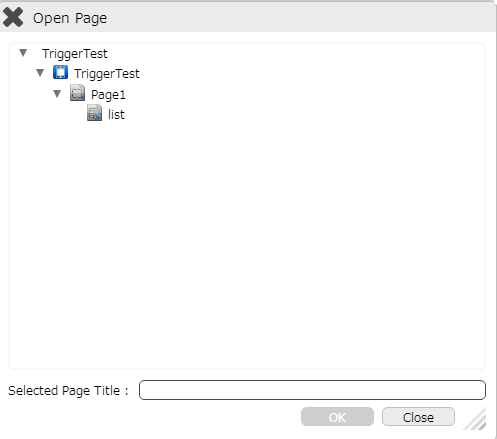
Step 2: Add Two TextFields and Three RoundButton UI parts on the Parent Page "Page1" as shown below.
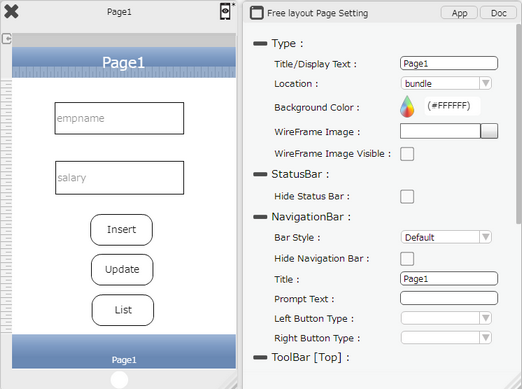
Step 3: Set DB Settings to Service name as "Mobilous" and Table as "emp" on Child Page "list" . Add Labels for displaying field names on the List Page.
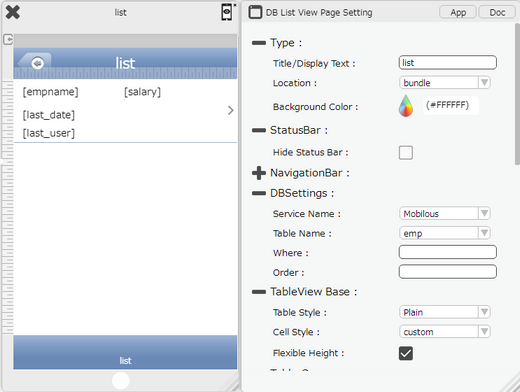
Step 4: Add "Remote Insert" action to Insert RoundButton on Parent Page "Page1". Here "empname" and "salary" fields are inserted.
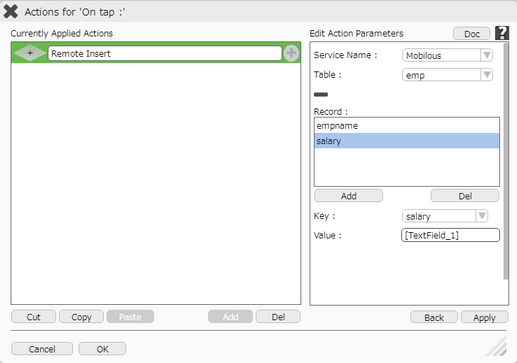
Step 5: Add "Remote Update" action to Update RoundButton on Parent Page "Page1". Here user can update e.g "empname".
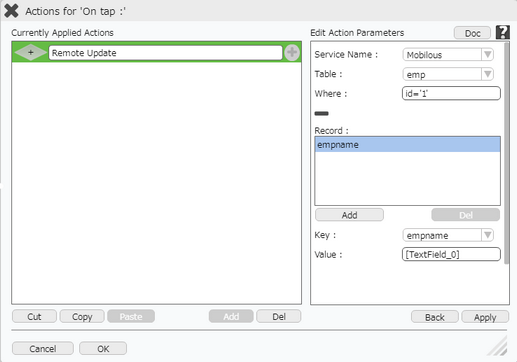
Step 6: Add "Go To Child Page" action on "list" RoundButton on Parent page "Page1".