Steps to Create Trigger:-
Step 1: Click on Database Manager tab on Application manager page as shown in image below.
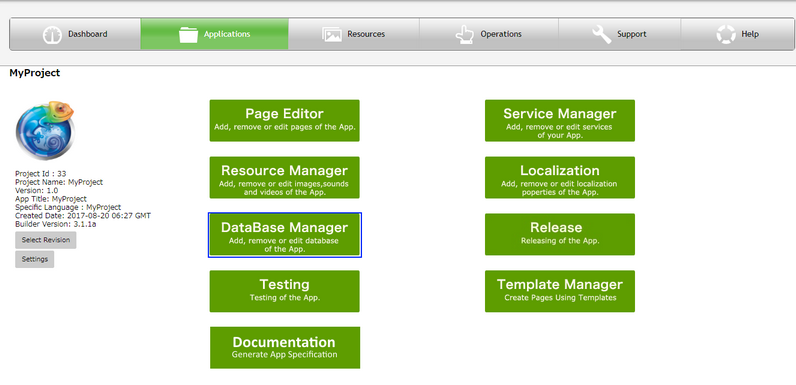
Step 2: Create a Remote DB Table. Insert data into the csv file and upload csv data into the table. To know more about Remote DB Table click here.
Create a Procedure to be used in the Trigger. Click here to know how to create a Procedure. Click on "Create Trigger" tab as shown in image below.
e.g
Table name: emp
Fieldnames: id, empname, salary, last_date, last_user
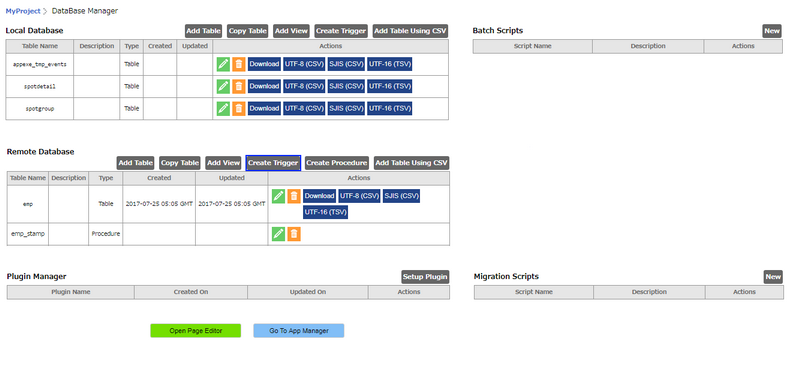
Step 3: Trigger Manager window opens.“Trigger Schema” can be seen on the window where User need to write the Trigger code.
Enter Trigger text in the Trigger Schema box.
Trigger Format:
CREATE TRIGGER emp_stamp BEFORE INSERT OR UPDATE ON emp FOR EACH ROW EXECUTE PROCEDURE emp_stamp();
Above Trigger is called when user Inserts or Updates each row in emp table and the emp_stamp() procedure gets called and executed.
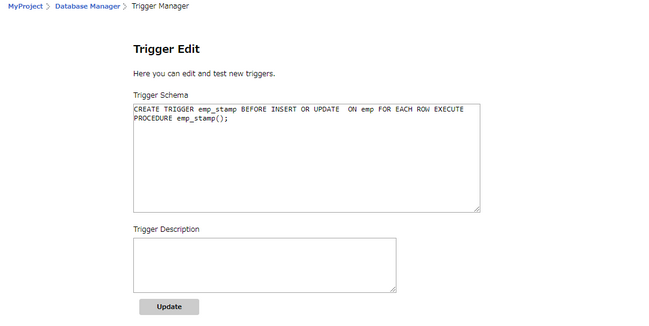
Step 4: The Trigger created can be seen listed out as shown in the image below. Users can click on the Edit icon under Actions column to edit the Trigger.
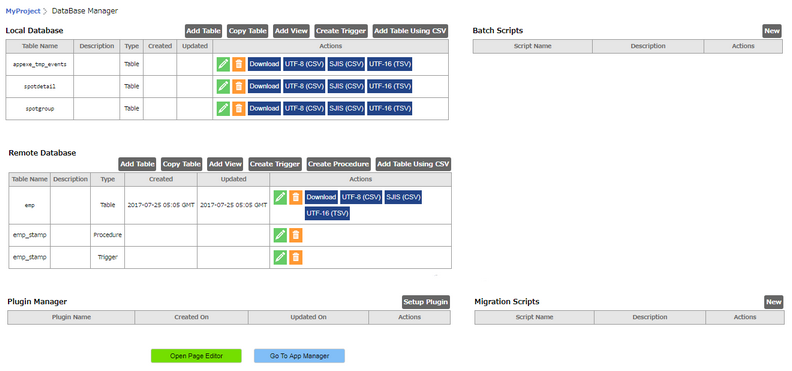
Click here to see the Trigger usage.