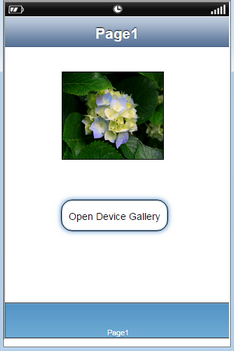This action will allow the user to Open gallery of the device at Runtime. To know more about this action please follow the steps given below:
Step 1: Open a Free Layout Page.
a.Drag a Image View UI Part and RoundButton UI Part and drop it on the Page as shown in the image below.
b.Browse to the "Functions" section on "Properties Palette window" of RoundButton for applying actions.
c.Click on the corresponding Edit(0) button of the Function on which user wants to apply the Action. To know more about the Functions click here.
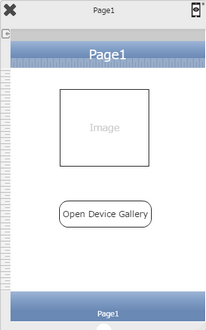

Step 2: Click on "Add" button on the Actions window to add an action.To know more about actions click here.

Step 3: Select the Actions category as “Media Control”.

Step 4: Click on the "Media Control" and then click on “Open Device gallery” action.
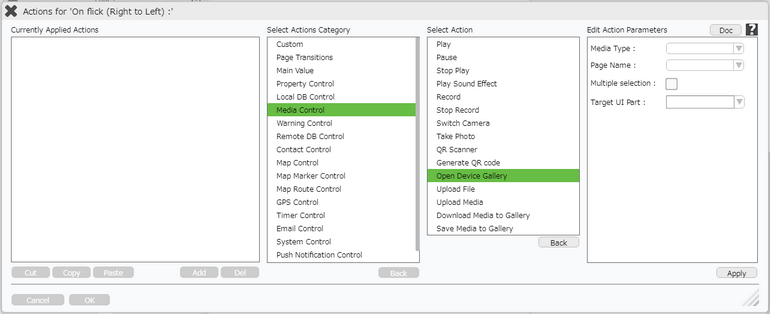
Step 5: Enter Action Parameters:
Parameter |
Description |
Media Type |
User can select the Media Type as "Image" or "Sound". |
Page Name |
Select Page Name from the Dropdown. |
Multiple Selection |
Multiple Selection parameter allows user to select multiple images at a time. |
Target UI Part |
Select the Image View UI Part name from the Dropdown. |
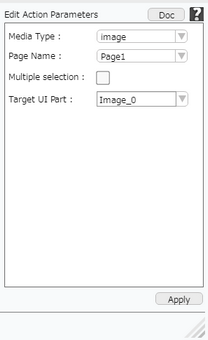
Step 6: Click on "OK" button if the user doesn't want to add more actions.
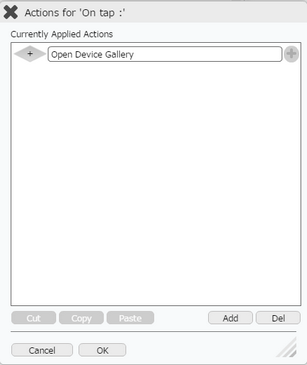
Note: Define condition if required, by clicking on "+" Condition Button on the left. Click here to know more.
Preview:
1) Click on "Open Device Gallery" Button.
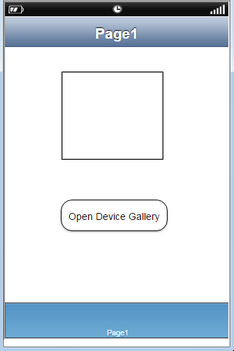
2) Gallery of the Device opens, Below is the Desktop Gallery. User need to select an Image and Click "Open".
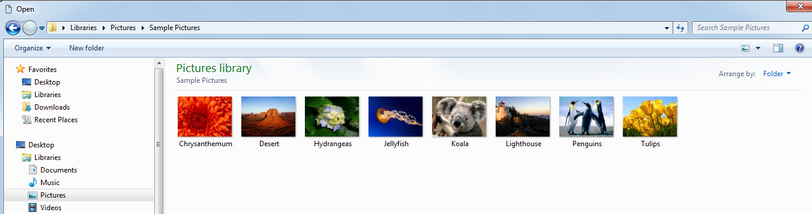
3) The selected image is displayed on the Image View as shown below.