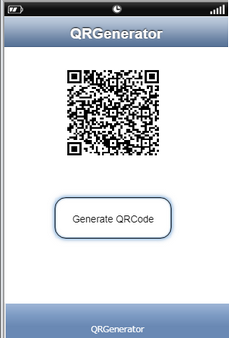This action will allow the user to Generate a QR code. User can create a QR code for Alphanumeric and Url type of Data as desired. To know more follow the steps below.
Step 1: Open a Free Layout Page.
a.Drag a Image View UI Part and RoundButon UI Part and drop it on the Page as shown in the image below.
b.Set Location property of Image View as "QR View".
c.Browse to the "Functions" section on "Properties Palette window" of RoundButton for applying actions.
d.Click on the corresponding Edit(0) button of the Function on which user wants to apply the Action. To know more about the Functions click here.
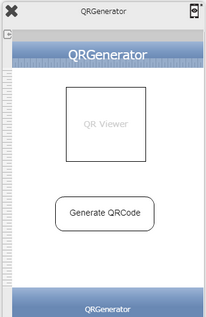

Step 2: Click on "Add" button on the Actions window to add an action.To know more about actions click here.

Step 3: Select the Actions category as “Media Control”.

Step 4: Click on the "Media Control" and then click on “Generate QR Code” action.
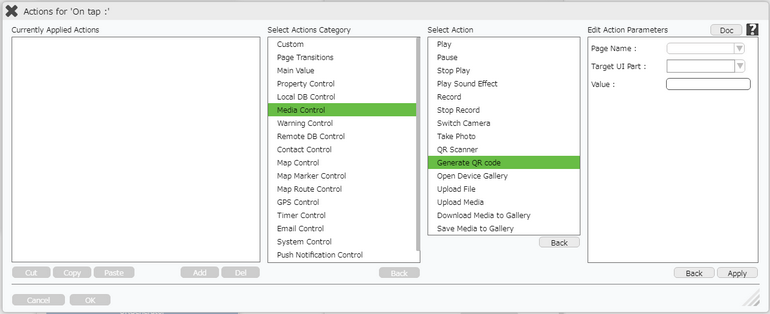
Click here to know about "Doc" Button.
Step 5: Enter Action Parameters:
Parameter |
Description |
Page Name |
Select the Page name where Target UI is present. |
Target UI Part |
Select the Target UI Part i.e "Image_0". The QR Code will be displayed in this Target UI Part. |
Value |
Enter the value , whose QR code needs to be generated e.g
Text Data
Numeric Data
Alpha Numeric Data
Video https://player.vimeo.com/video/291047369?title=0&portrait=0&byline=0&autoplay=1
Audio https://www.hungama.com/
http://unec.edu.az/application/uploads/2014/12/pdf-sample.pdf
Image http://www.wallpapereast.com/static/images/nature-wallpapers26.jpg |
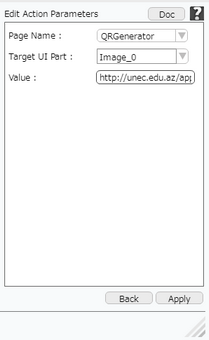
Step 6: Click on "OK" button if the user doesn't want to add more actions.
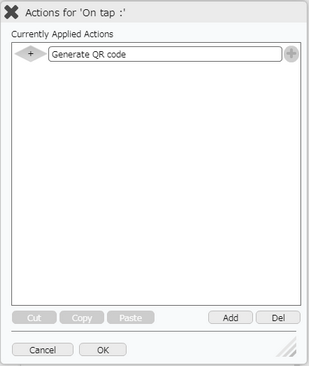
Step 7: Preview , Click "Generate" to generate QR code.