Network Available action allows user to check the Network availability and perform some action when Network is available and when its is not as per the requirement.To know more about the action please follow the steps given below:
Step 1: Open a Free Layout Page.
a.Drag and drop a RoundButton UI Part on the Page.
b.Browse to the "Functions" section on "Properties Palette window" of RoundButton for applying actions.
c.Click on the corresponding Edit(0) button of the Function on which user wants to apply the Action. To know more about the Functions click here.
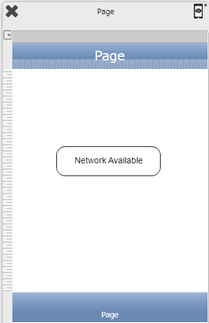

Step 2: Click on "Add" button on the Actions window to add an action. To know more about actions click here.

Step 3: Select the Actions Category as “System Control”.

Step 4: Click on the "System Control" and then click on “Network Available” action.
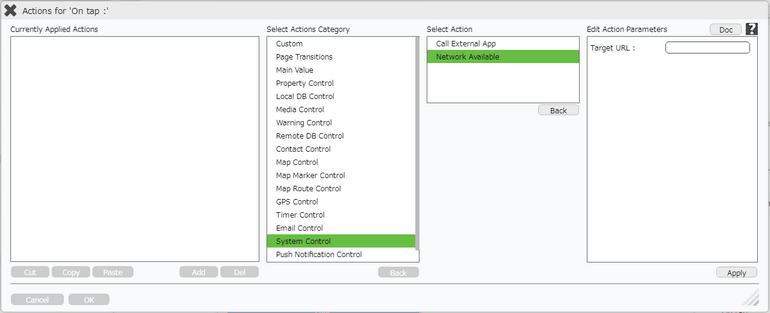
Click here to know about "Doc" Button.
Step 5: Enter Action parameters:-
Parameter |
Description |
Target URL |
Enter the Target URL for checking Network Availability. |
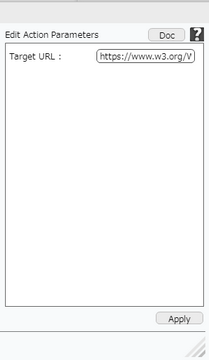
Step 6: Action is applied . Click on Plus button on the right to open Action events as shown in second image.

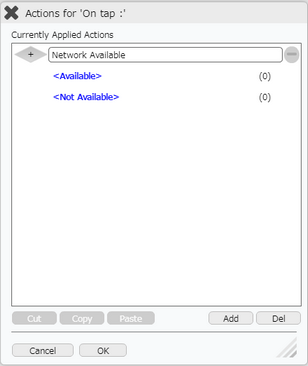
Step 7: Click on "Not Available" Event and Apply "Alert" action as shown in the image below.
Note: User can use any Action Event as per requirement.
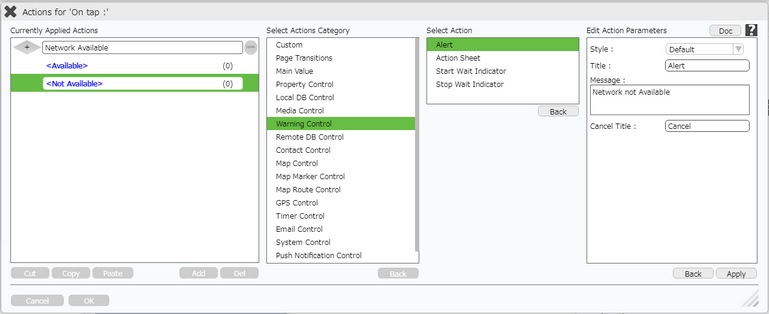
Step 8: Action is applied on the Action Event of "Network Available" action. Click on plus button on the right to view the Action.
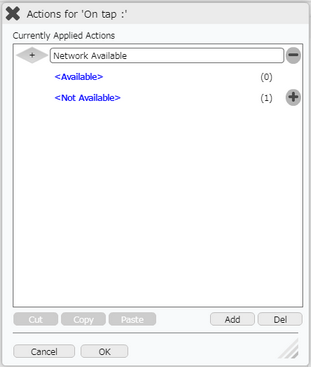

Note: Define condition if required, by clicking on "+" Condition Button on the left. Click here to know more.