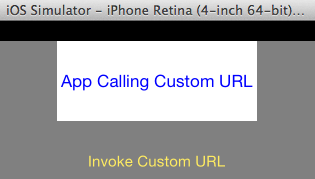Registering a Custom URL Scheme
Step 1: The first step is to create a custom URL scheme – start by locating and clicking on the project info.plist in the "Xcode Project Navigator". With the plist displayed in the right pane, right click on the list and select Add Row:
From the list presented scroll down and select URL types.
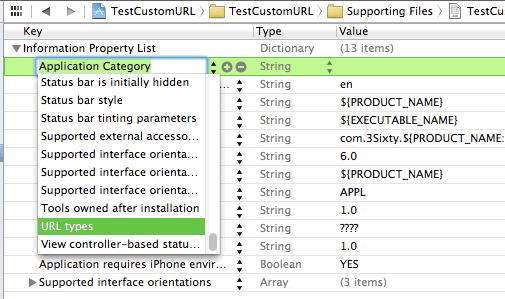
Step 2: Open the directional arrow and one can see "Item 0", a dictionary entry. Expand "Item 0" to see "URL Identifier", a string object. This string is the name for the custom URL scheme user is defining. It’s recommended to ensure uniqueness of the name by reversing domain name such as com.yourCompany.yourApp.
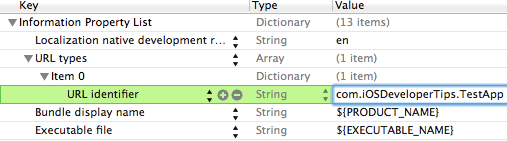
Step 3: Tap on "Item 0" and add a new row, select "URL Schemes" from the drop-down and tap Enter to complete the row insert.
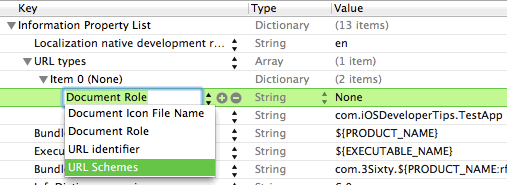
Step 4: Notice URL Schemes is an array, allowing multiple URL schemes to be defined for an application.
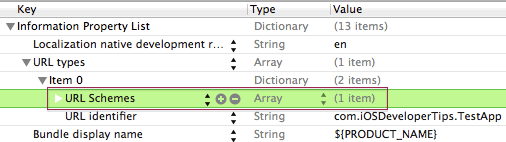
Step 5: Expand the array and tap on "Item 0". This is where user will define the name for the custom URL scheme. Enter just the name, do not append :// – for instance, if you enter iOSDevApp, your custom url will be iOSDevApp://
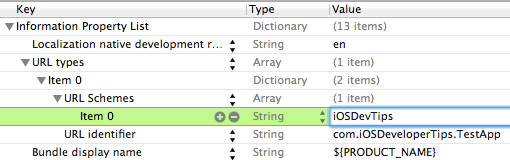
Step 6: The complete definition looks like as shown in the figure below.
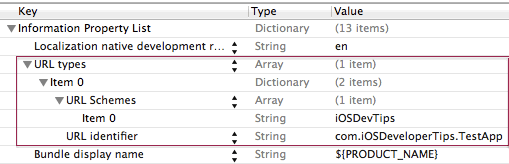
Calling Custom URL Scheme from Safari
With the URL scheme defined, we can run a quick test to verify the app. The app can be called as expected using the URL.
Create a barebones UI to identify the app with the custom URL.
The app contains a UILabel with the text “App With Custom URL.”
Download source for creating iOS App with Custom URL Scheme.
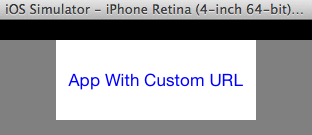
Using the simulator, here’s how to call the app:
- Run the application from within Xcode
- Once installed, the custom URL scheme will now be registered
- Close the app via the Hardware menu in simulator and choose Home
- Start Safari
- Enter the URL scheme defined previously in the browser address bar (see below)
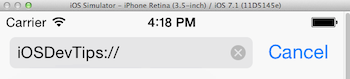
At this point Safari will close and the app will be brought to the foreground calling an iPhone application using a custom URL scheme.
Calling Custom URL Scheme from Another iPhone App
Create a very simple iPhone application with a UILabel and a UIButton – the former shows a message that this is the app that will call another app via a custom URL scheme, the button starts that process. Download source for creating iOS App to call Custom URL Scheme.