Grid Cell Style displays Cell in a Grid form as shown in image below. Click here to know about the Grid Cell Style. Follow steps given below to create Grid Cell Style Template Page.
Step 1: Select Cell Style "Grid" . Select Table as shown below. Click on "Next".
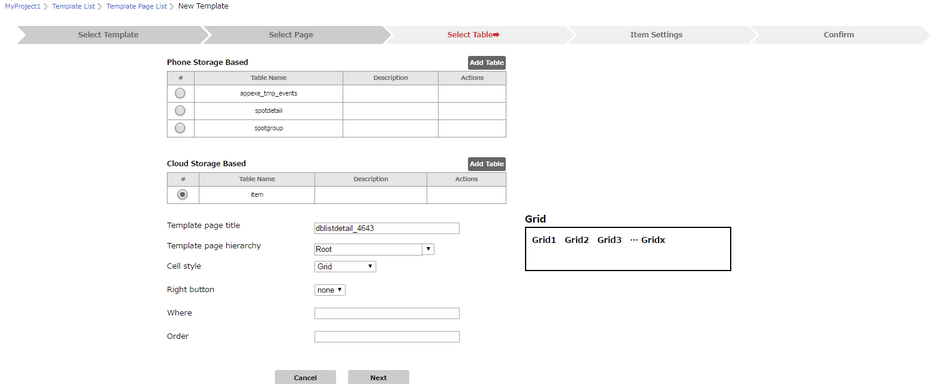
Step 2: Following window opens, displaying Table Field names. Select "List Cell Tap Action" and Enter "Action" as Custom Action Name.
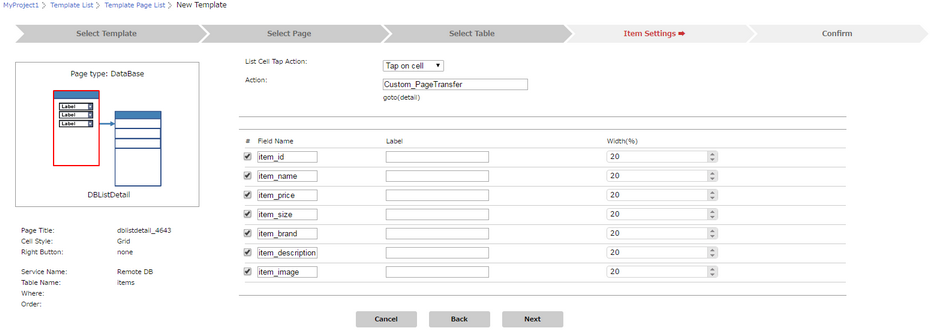
Step 3: Enter Labels and set width for the Grid. Click on "Next".
Note: Here , "Label" column is Name/Identifier for the Labels displayed on the Page.

Step 4: Detail Page appears as below. Set Detail Page Settings as mentioned in the table below. Click "Next".
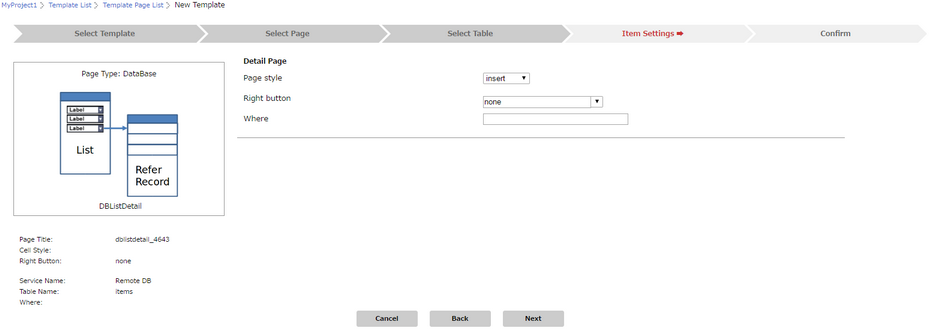
Parameter |
Description |
Page style |
Select the Page Style for the DB List page. It can be "Insert", "Update" |
Right button |
Right Button is displayed as per the Page Style Selected. |
Where |
User can specify the where condition to filter the records. The syntax of where condition is like "Fieldname='value'" which is a SQLite 3's where syntax. |
Step 5: Detail Page appears as below. Enter "Label" and select "Event Name" for applying action on the Cell. Enter Action as Custom Action for a particular Cell as required.
Note: Here , "Label" column is Name/Identifier for the Labels displayed on the Page.
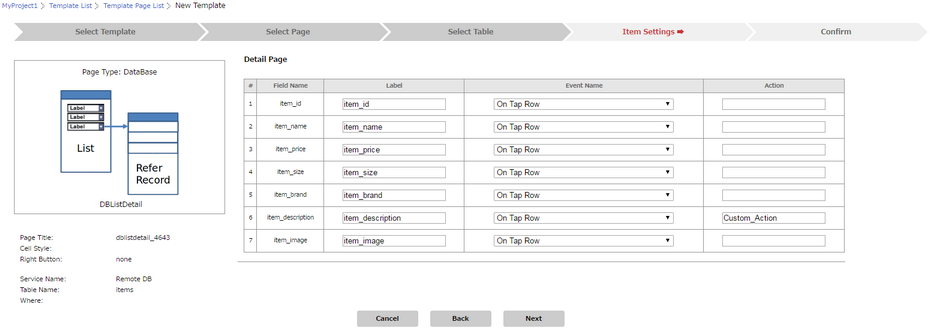
Step 6: Following window shows the Summary of both the List Page and Detail Page as per the settings done. Click on "Done".
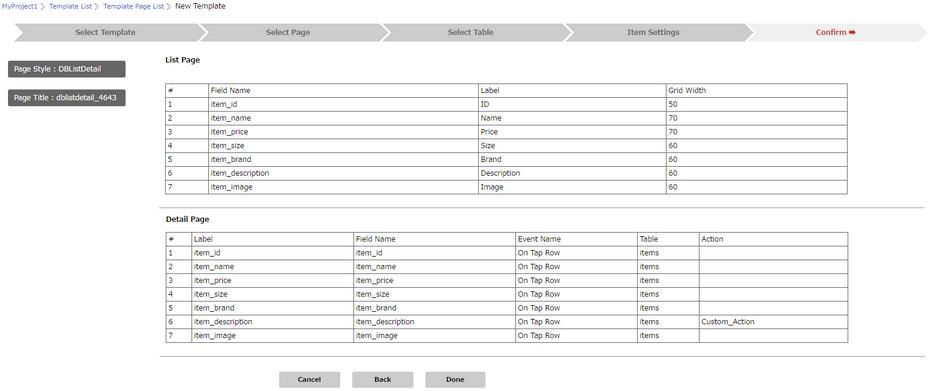
Step 7: Following window shows DB List Detail page (Grid Cell Style) added to the Template Page List.
