This action will allow the user to Download image to the Device Gallery using the "Remote Id" generated using "Upload Media" action . To know more about this action please follow the steps given below:
Step 1: Open a Free Layout Page.
a.Drag a Image View , TextField, two RoundButton UI Parts and drop it on the Page as shown in the image below.
b.Apply "Upload Media" action.
c.Browse to the "Functions" section on "Properties Palette window" of "Download Media" RoundButton for applying actions.
d.Click on the corresponding Edit(0) button of the Function on which user wants to apply the Action. To know more about the Functions click here.
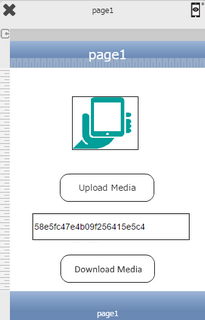

Step 2: Click on "Add" button on the Actions window to add an action.To know more about actions click here.

Step 3: Select the Actions category as “Media Control”.

Step 4: Click on the "Media Control" and then click on “Download Media to Gallery” action.
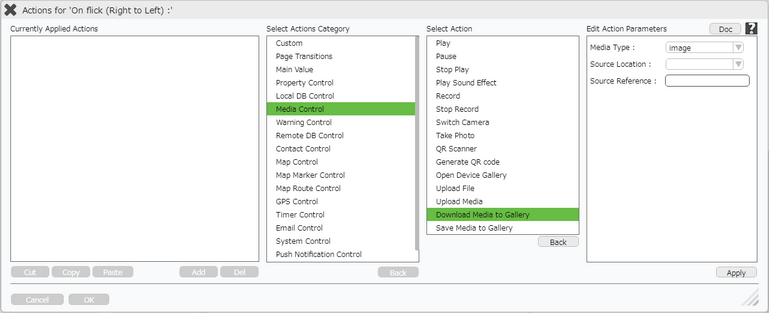
Step 5: Enter Action Parameters:
Parameter |
Description |
Media Type |
User can select the Media Type as "Image" or "Sound". |
Source Location |
Source Location is the location from where the media is downloaded. 1.Remote 2.URL |
Source Reference |
Source Reference is the reference of the media which has to be downloaded. 1.For Remote Location, the Remote ID is received with the help of "Upload Media" action in given "TextField_0". This Remote ID refers to a particular Media (Image/Sound) which can be downloaded to the Gallery. 2.If location URL type then user need to provide the URL. |
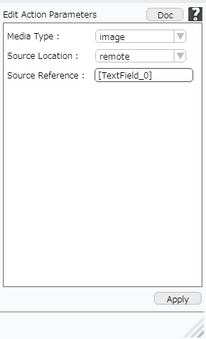
Step 6: Click on "OK" button if the user doesn't want to add more actions.
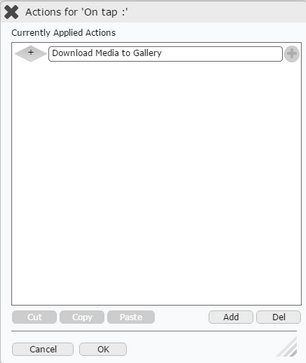
Note: Define condition if required, by clicking on "+" Condition Button on the left. Click here to know more.