This action is used for setting the numeric data on specified UI Part. User can also use a formula to calculate the numeric data. To know more about this action please follow the steps given below:
Step 1: Open a Free Layout Page.
a.Drag and drop three Text Fields and one Round Button UI parts on the page.
b.Set the Name/Identifier properties of the TextFields as "TextField_0", "TextField_1", "TextField_2" to be used as reference in the Formula.
c.Browse to the "Functions" section on "Properties Palette window" of RoundButton for applying actions.
d.Click on the Corresponding Edit(0) of the Function on which the user wants to apply action. To know more about the Functions click here.
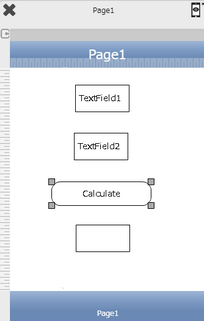

Step 2: Click on "Add" button on the Actions window to add an action.To know more about actions click here.

Step 3: Select the Actions category as “Main Value”.

Step 4: Click on the "Main Value" and then click on “Calculate” action.
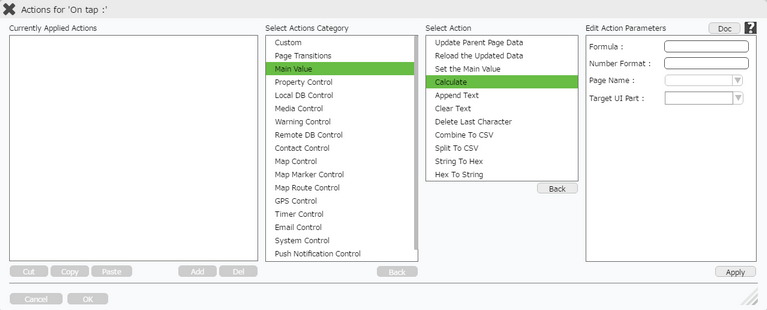
Click here to know about "Doc" Button.
Step 5: Enter Action Parameters:-
Parameter |
Description |
Formula |
Enter the formula :- " [TextField_0]+[TextField_1] " |
Number Format |
Specify Number Format if required. |
Page Name |
Select Page Name where Target UI Part is present e.g "Page1". |
Target UI Part |
Enter Target UI Part i.e "TextField_2" where the result of Calculate operation has to be displayed. Note: User can Type or select the Target UI Part from the Drop Down. |
Define the condition if required by clicking on Edit(0). To know more about condition click here.
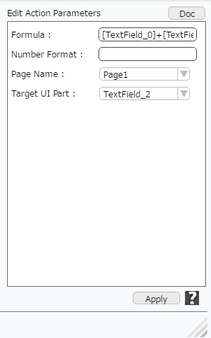
Note: User can use Power operator in the Calculate Action e.g 2 ^ 3 = 8 .
Step 6: Click on "OK" button if the user doesn't want to add more actions.

Note: Define condition if required, by clicking on "+" Condition Button on the left. Click here to know more.