Number Format allows user to enter the text in the Text based UI Parts in form of Numbers. This can be set in the "Display format" property of the UI part.
Steps for using Number format property as Display Format on Page Editor.
Step 1: From the properties available for UI Parts, select Display Format as Number from the options available.
Step 2: User can select any data type for number format from the options shown in the image below.
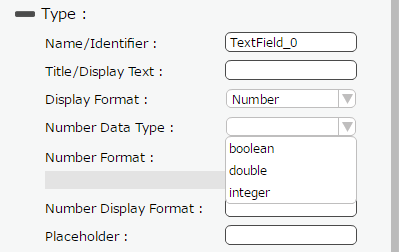
Number Data type:
DataType |
Description |
boolean |
Boolean is the data type which has two values "0" or "1".Usually its denoted "false" or "true" ,OR "no" or "yes". |
double |
Double is a number which can be written with a fractional or decimal component. |
integer |
An Integer is a number that can be written without a fractional or decimal component. |
Step 3: Select Number Format
•If user selects data type as Integer following options are available for selecting the number format.
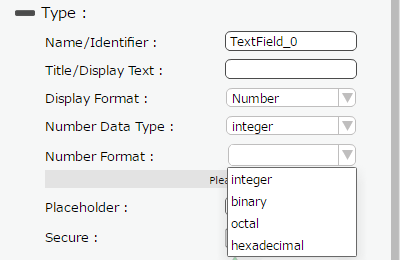
•If user selects data type as Boolean following options are available for selecting the number format.
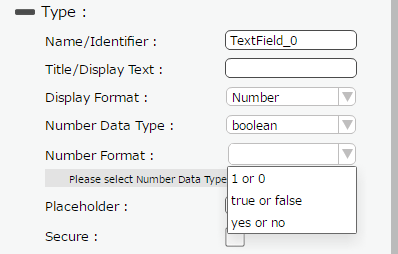
•If user selects data type as Double following options are available for selecting the number format.
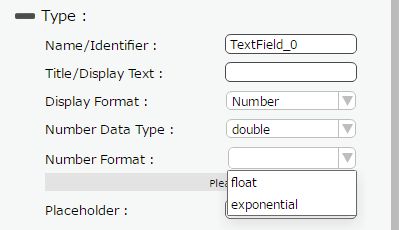
Step 4: Enter Number Display Format which appears on selection of integer and float Number Formats.
•If user selects data type as Double and the format is selected as Float then additional field “Number Display Format” has to be specified by the user as shown below.
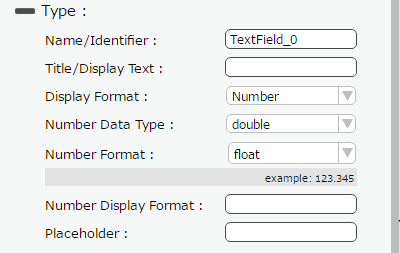
•Similarly If user selects data type as Integer format is selected as Decimal then additional field “Number Display Format” has to be specified by the user as shown
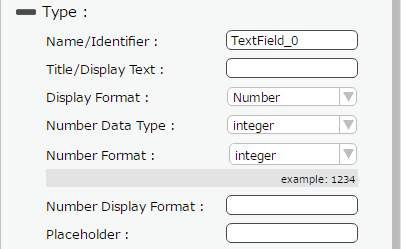
Number Format
Following number format will be set by page editor and runtime should use them to convert the internal number data type to external string or from external string to internal number data.
Number Format |
Description |
d |
decimal number. From "0" to "9" and prefix "+" or "-" characters are accepted. |
t |
"true" or "false" string are accepted. |
y |
"yes" or "no" string are accepted |
b |
binary number. "0" or "1" characters are accepted |
o |
octal number. From "0" to "7" characters are accepted. |
x |
hexadecimal number. From "0" to "9" and From "a" to "f" characters are accepted. |
f |
float number. From "0" to "9" and "." and prefix "+" or "-" characters are accepted. |
e |
float number. From "0" to "9" and "." and prefix "+" or "-" and "e" characters are accepted. |
Conversion from basic number string to internal value
Input text |
Format |
Result |
Description |
0 or 1 |
d |
integer or boolean |
It's integer internally. |
true or false |
t |
boolean |
It is converted to integer (0 or 1) internally. |
yes or no |
y |
boolean |
It is converted to integer (0 or 1) internally. |
integer string |
d |
integer |
|
bit string |
b |
integer |
|
octal string |
o |
integer |
|
hexadecimal string |
x |
integer |
|
float string |
f |
double |
|
float string |
e |
double |
|
Number Display Format:
Format |
Description |
9 |
Display one digit number. You can specify the number of digits using some "9" characters. |
0 |
Display one digit numer. It will show "0" even if the number of digits is not enough to display. |
, |
it will display the comma for each specified digits position. |
. |
Display the 1 character of numeric point. |
U |
Round Up 四捨五入 (new) |
C |
Cut Off 切り捨て (new) |
A |
Round Away 切り上げ (new) |
Example use cases:
Format |
Value |
Display |
999 |
12 |
12 |
999 |
1234 |
1234 |
999 |
11.24 |
11 |
99,999,999 |
12 |
12 |
99,999,999 |
1234 |
1,234 |
99,999,999 |
11.24 |
1 |
99,999,999 |
12345678 |
12,345,678 |
99,999,999.9U |
11.56 |
11.6 |
99,999,999.9C |
11.56 |
11.5 |
99,999,999.9A |
11.56 |
11.6 |
000 |
12 |
012 |
000 |
1234 |
1234 |
000 |
11.24 |
011 |
00,000,000 |
12 |
00,000,012 |
00,000,000 |
1234 |
00,001,234 |
00,000,000 |
11.24 |
00,000,011 |
00,000,000 |
12345678 |
12,345,678 |
00,000,000.0U |
11.56 |
00,000,011.6 |
00,000,000.0C |
11.56 |
00,000,011.5 |
00,000,000.0A |
11.56 |
00,000,011.6 |