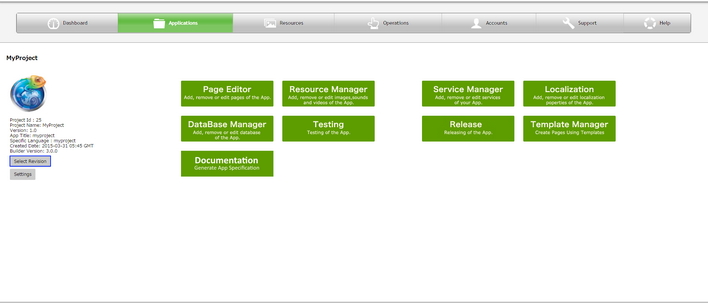Select Revision allows one to select a particular version of a project. This is applied when there are multiple copies of projects having different versions.
To maintain a different version, user needs to copy the existing project. Follow the steps below to know more.
Step 1: A project can be copied to another project. Click here to know more. Click on the Project.
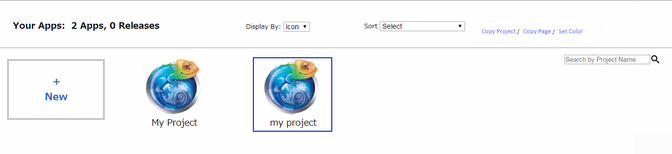
Step 2: Following overlay opens. The respective project version can be selected by clicking on "Select Revision" button from the overlay.
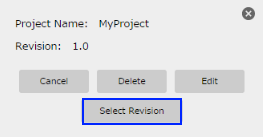
Step 3: Select the respective version of the project and click OK.
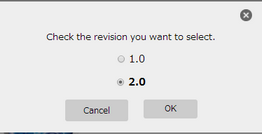
Step 4: The project corresponding to the version selected gets opened. User can click on "Select Revision" on the Application Manager page as below to open other version.