This action will allow the user to play the media file - Sound or video. To play a media file user will have to use the media resource like sound box and video box. For better understanding please follow the steps given below:
Step 1: Open a Free Layout Page.
a.Drag a SoundBox UI Part and RoundButton UI Part and drop it on the Page as shown in the image below.
b.Browse to the "Functions" section on "Properties Palette window" of RoundButton for applying actions.
c.Click on the corresponding Edit(0) button of the Function on which user wants to apply the Action. To know more about the Functions click here.
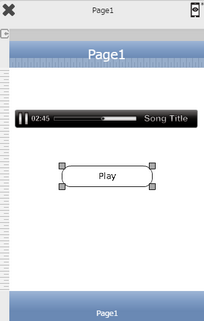

Step 2: Click on "Add" button on the Actions window to add an action. To know more about actions click here.

Step 3: Select the Actions category as “Media Control”.

Step 4: Click on the "Media Control" and then click on “Play” action.
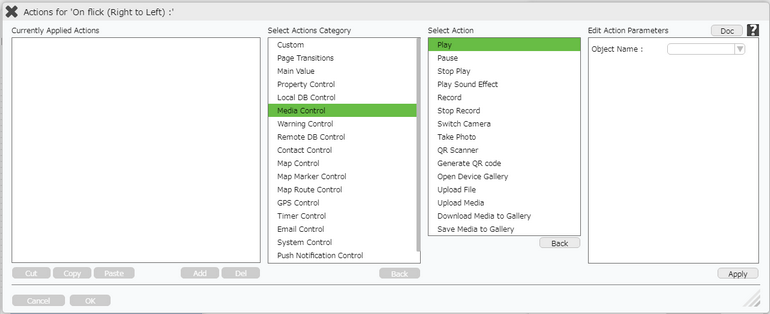
Click here to know about "Doc" Button.
Step 5: Enter Action Parameters-:
Parameter |
Description |
Object Name |
Enter name of the UI Part on which action has to be applied for e.g "SoundBox" as shown in the image below. |
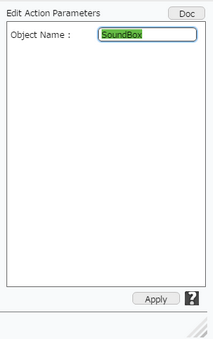
Step 6: Click on "OK" button if the user doesn't want to add more actions.
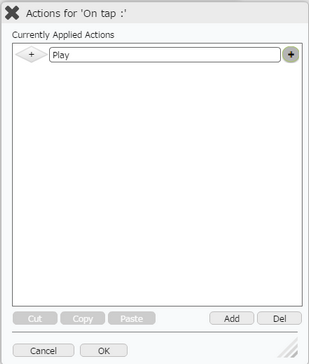
Note: Define condition if required, by clicking on "+" Condition Button on the left. Click here to know more.