Phone Call action will allow the user to make calls through the application. To apply this action please follow the steps given below:
Step 1: Open a Free Layout Page.
a.Drag and drop a RoundButton UI Part on the Page.
b.Browse to the "Functions" section on "Properties Palette window" of RoundButton for applying actions.
c.Click on the corresponding Edit(0) button of the Function on which user wants to apply the Action. To know more about the Functions click here.
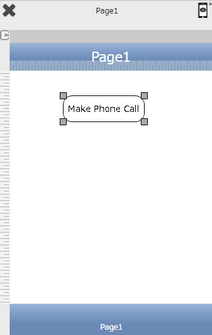

Step 2: Click on "Add" button on the Actions window to add an action. To know more about actions click here.

Step 3: Select the Actions Category as “Contact Control”.

Step 4: Click on the "Contact Control" and then click on “Phone Call” action.
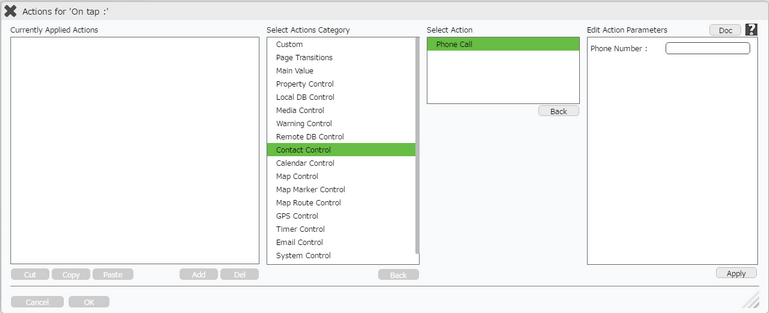
Click here to know about "Doc" Button.
Step 5: Enter Phone Number where call has to be made. Click Apply.
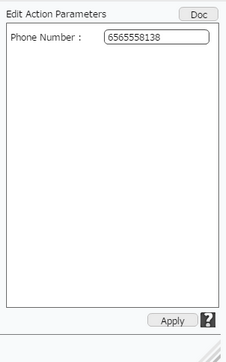
Step 6: Click on "OK" button if the user doesn't want to add more actions.
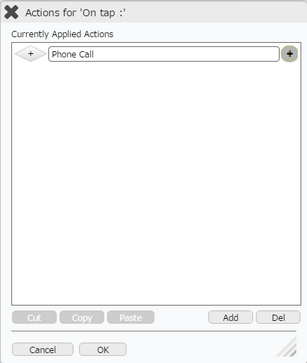
Note: Define condition if required, by clicking on "+" Condition Button on the left. Click here to know more.