This action will allow the user to open an email editor on runtimes or different platforms and allows the user to send an email through their application. To know more about the action please follow the steps given below:
(Note: Email editor of the email account will be opened which is already configured on devices by default.)
Step 1: Open a Free Layout Page.
a.Drag and drop a RoundButton UI Part on the Page.
b.Browse to the "Functions" section on "Properties Palette window" of RoundButton for applying actions.
c.Click on the corresponding Edit(0) button of the Function on which user wants to apply the Action. To know more about the Functions click here.
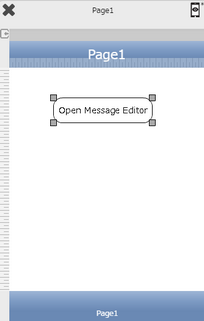

Step 2: Click on "Add" button on the Actions window to add an action. To know more about actions click here.

Step 3: Select the Actions Category as “Email Control”.

Step 4: Click on the "Email Control" and then click on “Open Message Editor” action.
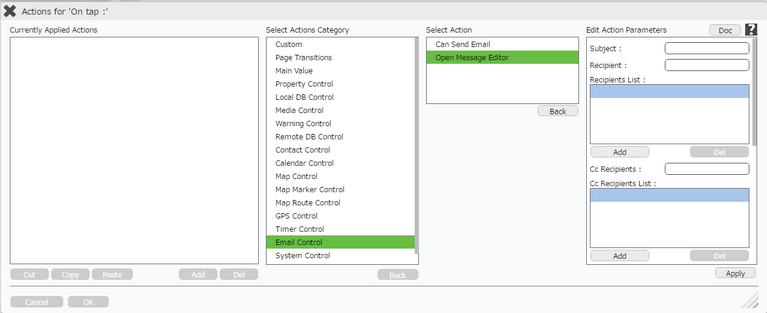
Click here to know about "Doc" Button.
Step 5: Enter Action parameters:-
Parameter |
Description |
Subject |
Enter the Subject of the Email e.g "Hello". |
Recipients |
Click on “add” to add Recipient and enter Recipient's email e.g abc@gmail.com. |
CC Recipients |
Enter the CC recipient email if the user wants to send a Carbon Copy e.g "lmn@gmail.com". |
BCC Recipients |
Enter the BCC recipient email if the user wants to send a Blind Carbon Copy e.g "xyz@gmail.com". |
Message |
Enter the Message Body e.g "Welcome to Mobilous". |
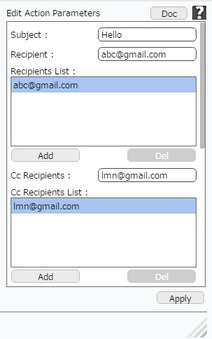
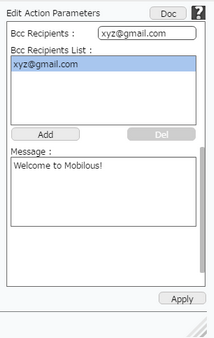
Step 6: Click on "OK" button if the user doesn't want to add more actions.
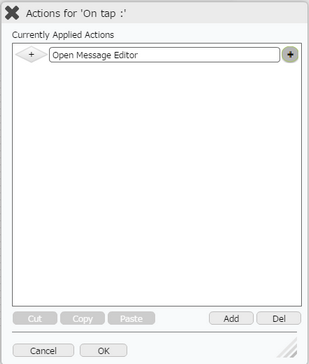
Note: Define condition if required, by clicking on "+" Condition Button on the left. Click here to know more.