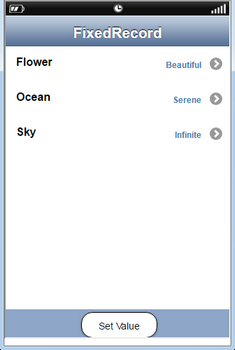User can set the Fix Record Table Cell property using Set Value Action.
Step 1: Open a Fix Data-Set Record View Page.
a.Select table cell as "Contact Form" in the Page Setting Window.
b.Add Rows by adding Main text and Detail Text.
c.Add "RoundButton" in the Bottom ToolBar and click on Edit(0) button of the Function to apply the Action. To know more about the Functions click here.
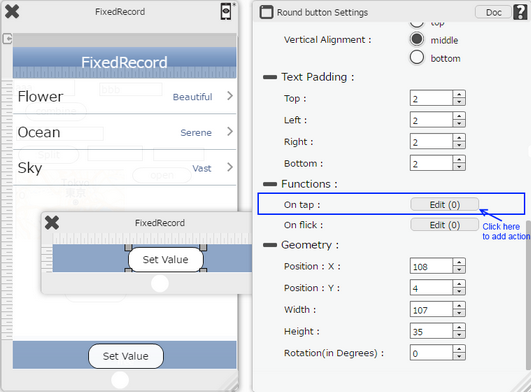
Step 2: Click on the "Property Control" and then click on “Set Value” action. Enter Edit Action Parameters as shown below.
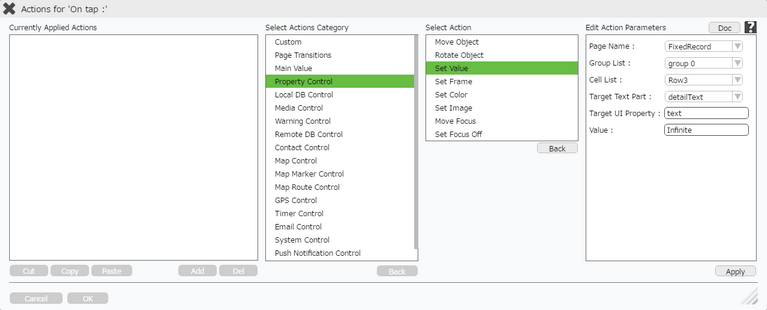
Parameter |
Description |
Page Name |
Set the Page on which UI part is present e.g "Page1". |
Group List |
Select the Group from the Group List. |
Cell List |
Select the Cell from the List of cells. |
Target Text Part |
Select options as "Main Text"or "Detail Text" from the dropdown. |
Target UI Property |
Enter the key for the UI part where key is any common property of the UI Part.To know more about the keys Click Here. |
Value |
Set the value for the key as shown in image "Infinite". |
Step 3: Click on "OK" button.
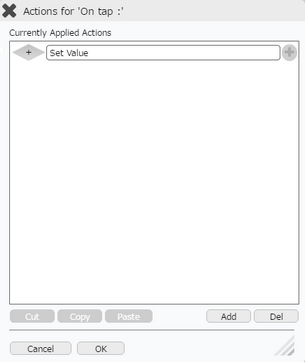
Preview: