User can use the Web View object to embed web content in the application. To do so, user simply place a WebView object. User can also use this object to move back and forward in the history of web pages, and user can even set initial web content properties.
Step 1: To add a Web View click on the Text and Image tab in the UI toolbox.
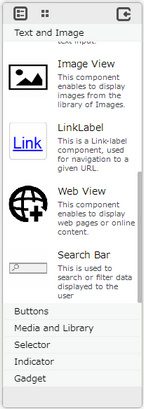
Step 2: Drag and drop the web view object on the page.
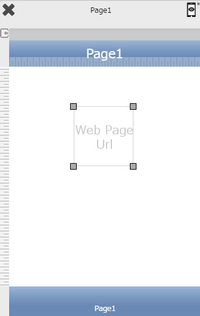
Step3: When the user drags and drops a Web View on the page, its properties appear automatically on the "Properties Palette window" on the right hand side. User can view the UI part properties by clicking on it's object figure whenever required. User can also edit each property to change the UI part object's figure as shown below.
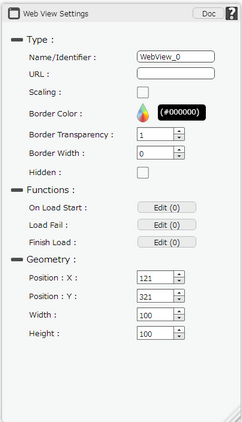
List of Properties:
Property |
Description |
Type
|
|
Name / Identifier |
The Name is defining the identity of the Web View and can be used in the future to refer to it. This should be a unique name and should not be the same as any other UI part in the page being built. |
URL |
The URL property allows the user to enter the desired web address that the user would like to display in the Web view. |
Scaling |
The scaling property, if checked fits the content within the Web View UI part in case it is resized. |
Border Color |
Border Color property allows user to set the color of the Border Line. |
Border Transparency |
Border Transparency property allows user to set the visibility level of the Border Line. |
Border Width |
Border Width property allows user to set the width of the UI part. |
Hidden |
The Hidden property if checked will hide the Web View UI on different runtimes or platforms. |
Functions
Functions act as trigger to launch the actions when a particular task is performed. To know more about Functions click here. |
|
On Load Start |
The event will occur when the web page starts loading.
|
Load Fail |
The event will occur if the loading of the web page fails.
|
Load End |
The event will occur when the loading of the web page ends.
|
Geometry
|
|
Position : X |
Sets the position of web view on the page horizontally. |
Position : Y |
Sets the position of web view on the page vertically. |
Width |
Sets the width of web view on the page. |
Height |
Sets the height of web view on the page. |
Rotation(in Degrees) |
Rotates the UI Part as per specified Degrees on the page. |