View Manager allows users to create "View". A View is a new table created from existing table or tables by using SQL query containing selected fields.
Steps to Create Views:-
Step 1: Create a Remote DB Table. Insert data into the csv file and upload csv data into the table. To know more about Remote DB Table click here.
Once Remote DB table is created Click on "Add View" as shown in the image below.
e.g: Table Name: “emp”
Fields in the table: “id, name, address”+

Step 2: View Manager window opens.“Text-Area” can be seen on the window where User need to write query in the “Text-Area”.
Query Format:-
CREATE VIEW <view_name> AS SELECT * FROM <remote_table_name>;
For e.g
CREATE VIEW empview AS SELECT * FROM EMPLOYEE;
(or)
CREATE VIEW empview AS SELECT emp_name,emp_phone FROM EMPLOYEE;
Where “empview” - is the viewname, user can provide his own view name.
EMPLOYEE- is the table which was created in the “Remote DB”
Emp_name and emp_phone – are Fields of the table EMPLOYEE
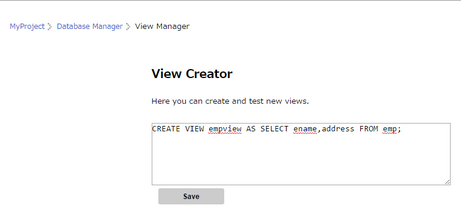
Step 3: The View created can be seen listed out as shown in the image below. Users can click on the Edit icon under Actions column to edit the View.
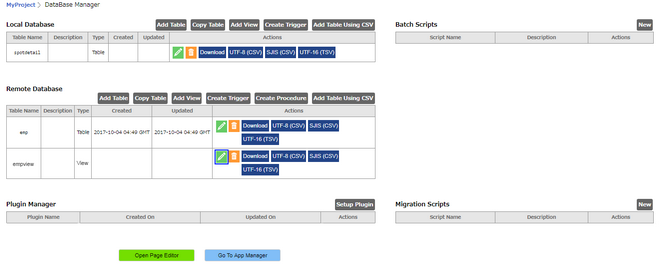
Step 4: View Manager window opens, where user can update the View, by updating the query and clicking on "Update" button. The user gets redirected to Database Manager page.
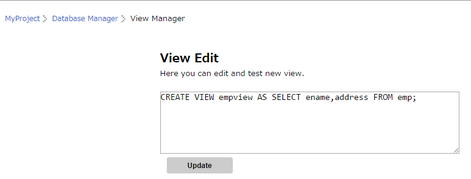
Note: User can also create a View in Local Database as required.