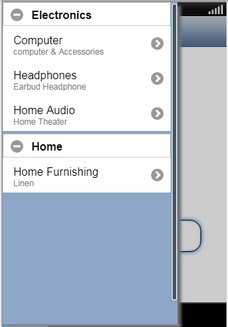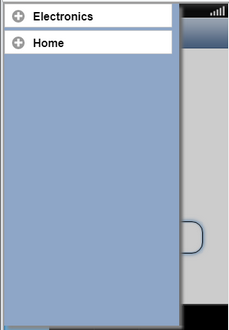Side bar Table View allows user to create a Fixed Record View in the Side Bar. User can use the accordion option in the Fixed Record View properties. To know more follow the steps below.
Step 1 : Uncheck Hide option in Sidebar. Select View as "Tableview". Click on Edit Button of Table View as shown in image below.
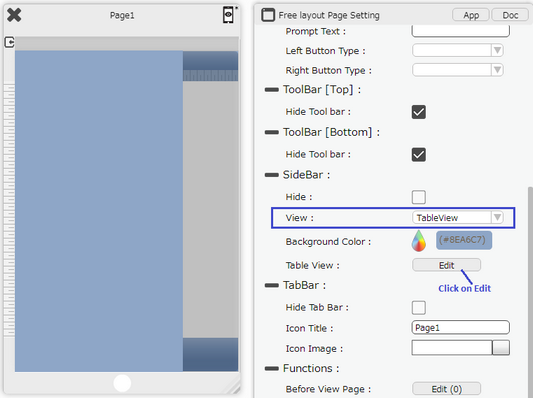
Step 2: Select Cell Style as "subtitle" or any desired Cell Style. Select Accordion option to display rows in expandable form.
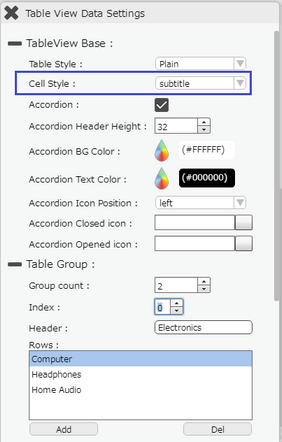
Step 3: User can create two Groups by selecting group Count as 2.
Group Count: 2
Group 1 Details:
Index:0
Row Header: Electronics
Row1: Computer
Row2: Headphones
Row3: Home Audio
Group 2 Details:
Index:1
Row Header: Home
Row1: Home Furnishing
User can enter Main Text and Detail Text for Each Row.
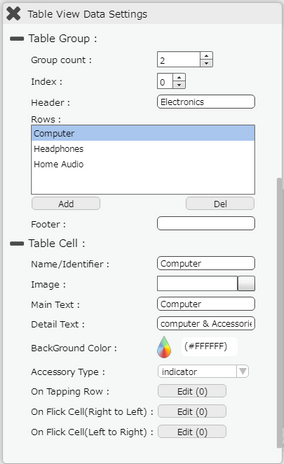
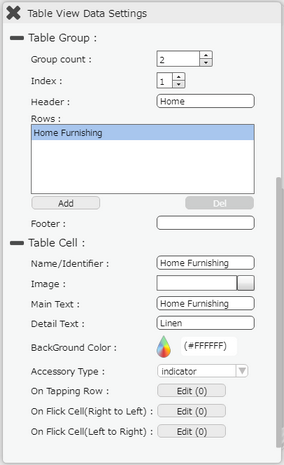
Step 4: Following SideBar is created , having View as Table View. Add Button on the Page and apply "Transit Sidebar:" action.
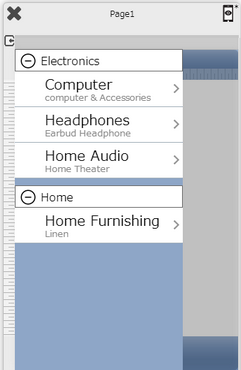
Step 5: Preview, user can view the group headings and rows . User can expand and contract the rows by clicking on " - " and " + " Buttons.