In Appexe, Internal Value of any Data remains same. Example below displays the same.
Scenario:
Parent Page:
Contains a Label and Date in form "yyyy-mm-dd" as Display Text.
Step 1: Open a Free Layout Page.
a.Drag a Label and RoundButton UI part and drop it on the Page.
b.Set "Label Settings", Display Text as "yyyy-mm-dd".
c.Browse to the "Functions" section on "Properties Palette window" of RoundButton for applying actions on "Parent "page.
d.Click on the corresponding Edit(0) button of the Function on which user wants to apply the Action. To know more about the Functions click here.
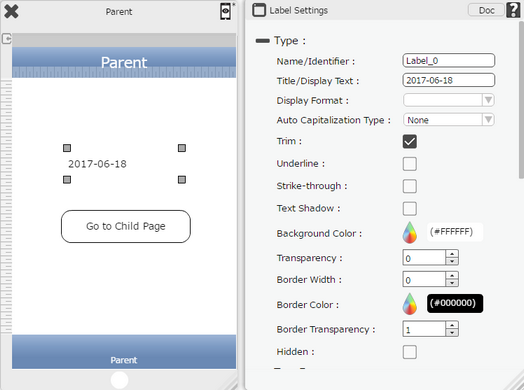
Step 2: Click on the "Page Transition" to apply “Go to Child Page” action.
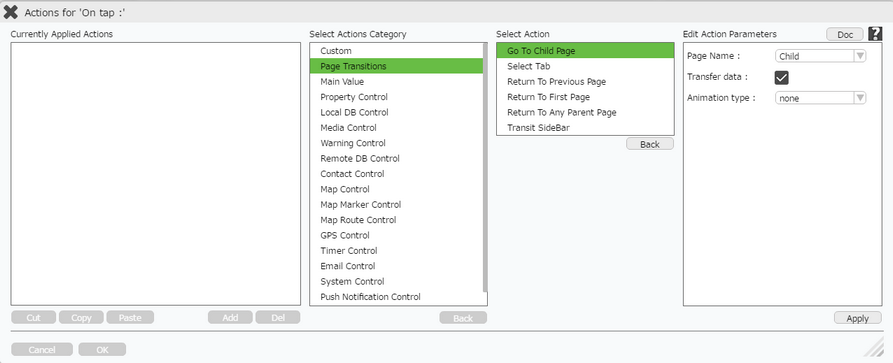
Step 3: Open a Child Page.
a. Drag a TextField and RoundButton UI part and drop it on the Page.
b. Set "TextField Settings", Display Text as "[Label_0]" from Parent page, Set Custom Date format as "mm-dd-yyyy"
c. Browse to the "Functions" section on "Properties Palette window" of "Save to Database" RoundButton .
d. Click on the corresponding Edit(0) button of the Function on which user wants to apply the Action. To know more about the Functions click here.
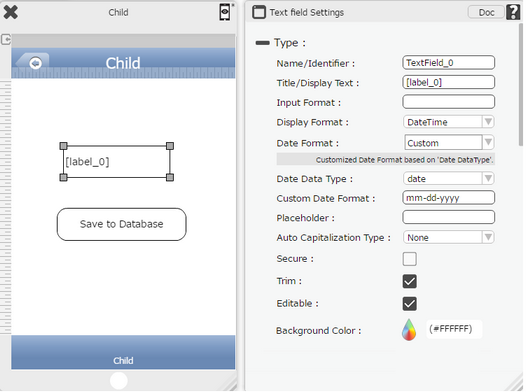
Step 4: Click on the "Remote DB Control" to apply “Remote Insert” action.
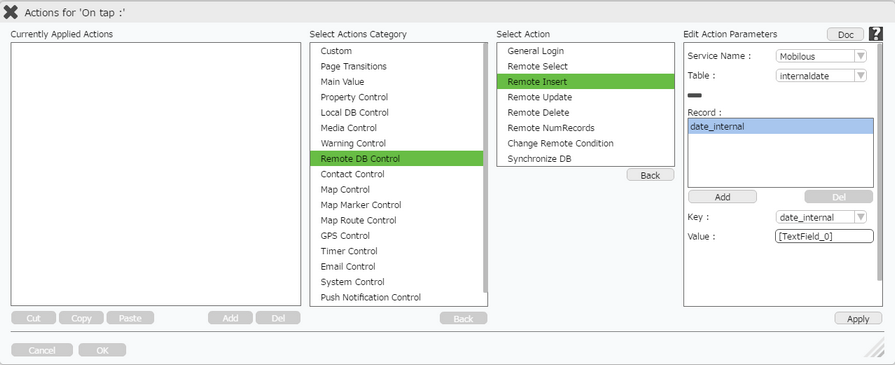
Step 5: View the Database to see that the Date value saved is in form of Actual Format which was on the Parent Page and not the format on Child page hence Internal Value of the data remains same.