Synchronize DB action will allow the user to Synchronize the Data between two databases for example copying data from one database to another. The synchronization could be among following combinations of database Pages.
•Remote DB to Local DB
•Local DB to Remote DB
To know more about this action please follow the steps given below:
Step 1: Open a Free Layout Page.
a.Drag and drop a RoundButton UI part and set Title/Display Text as "Synchronize DB".
b.Create a Local DB Table e.g "localdb" and a Remote DB Table e.g "remotedb" having fieldnames "id" and "name".To know more about it click here.
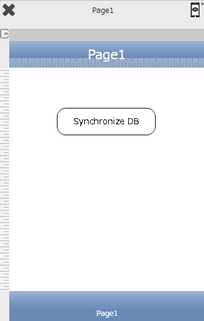

Step 2: Click on "Add" button on the Actions window to add an action. To know more about actions click here.

Step 3: Select the Actions Category as “Remote DB Control”.
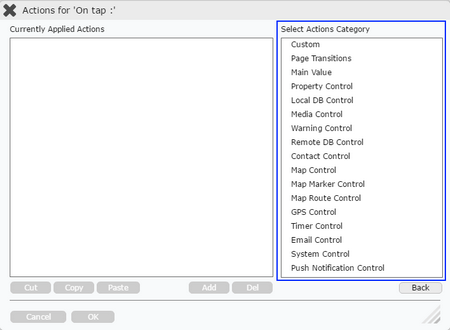
Step 4: Click on the "Remote DB Control" and then click on “Synchronize DB” action.
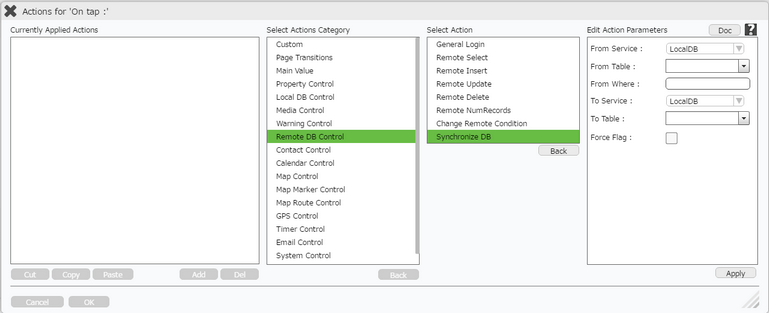
Click here to know about "Doc" Button.
Step 5: Enter Action Parameters:-
Parameter |
Description |
From Service |
Select the source Service Name - "LocalDB". |
From Table |
Select the source Table Name - "localdb". |
From Where |
Enter the where parameter when user wants to update a specific record. Syntax of where condition is same as SQL. - Column name='data', where column name is Name of the table field from db and data is any entry among db fields. For example id='7'. Click here for more Examples. |
To Service |
Select the target Service Name - "Mobilous" for Remote DB. |
To Table |
Select the target Table Name - "remotedb". |
Force Flag |
Select this option to check the Force Flag. If the record exists in the target table, then it will Update that record and if not, it will insert a new record into the target table. |
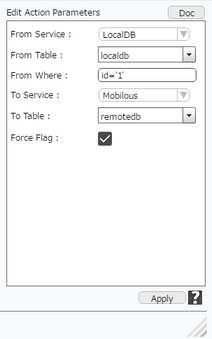
Step 6: Click on "OK" button if the user doesn't want to add more actions.
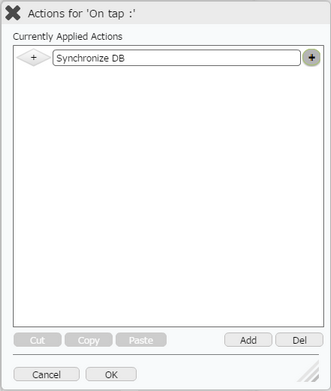
Note:
1.Field names of both the tables should be same.