Service Manager allows users to activate, Edit or Delete Push Notification Service for the project.
There are two types of Push Notification Service:
1) Console to Users
2) Peer to Peer
Follow the steps below to know about "Console to Users" Push Notification Service.
Step 1: Click on Applications tab, Click on Project icon.
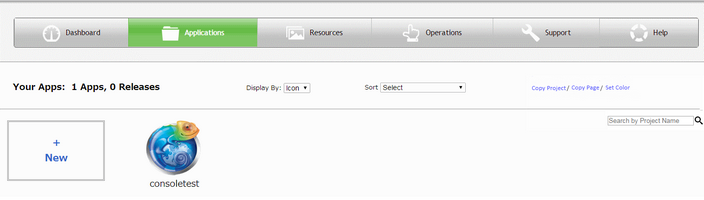
Step 2: Click on "Edit" button.

Step 3: Click on "Service Manager" button.
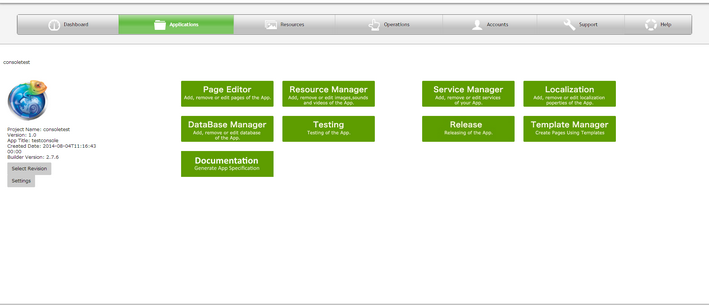
Step 4: Service Manager window opens. User needs to send an email to "support@mobilous.com" with the Application Details like Username, Project ID, App Title. Mobilous suppport team sends an acknowledgement email to user for the service activation.

Step 5: The push notification service is enabled by the mobilous support team and user will receive an email. Mobilous support team sends user's project apk and ipa(Runtime installation files ) which user need to download. After downloading the installation files user need to visit Service Manager of the project , following window is shown.
Send Message: Enter the Message to be displayed for Push Notification here and click on "send".
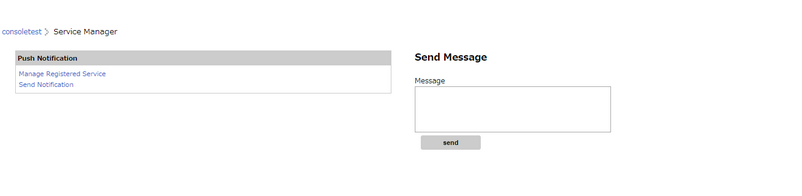
Step 6: User can click on "Manage Registered Service" link on the left, to see the "Registered Service" for one's project. User can delete the service by clicking on Delete icon.
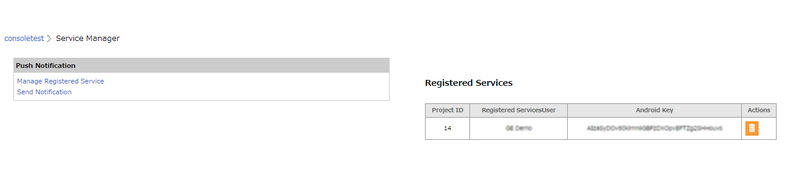
Note: Push Notification is supported in "Android" and "iOS"