A Map Control object provides an embeddable map interface. User use this object to display map information and to manipulate the map contents from the application. User can center the map on a given coordinate, specify the size of the area user wants to display, and annotate the map with custom information.
Note: Use Google Maps API key for using Map UI
Step 1: To add a Map Control click on the Media and Library tab in the UI toolbox.
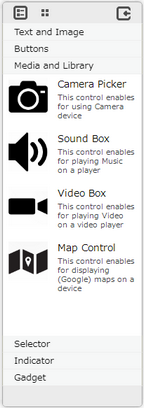
Step 2: Drag and drop the Map Control on the page.
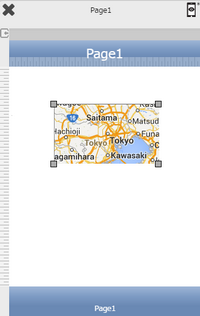
Step 3: When the user drags and drops a Map Control on the page, its properties appear automatically on the "Properties Palette window" on the right hand side. User can view the UI part properties by clicking on it's object figure whenever required. User can also edit each property to change the UI part object's figure as shown below.
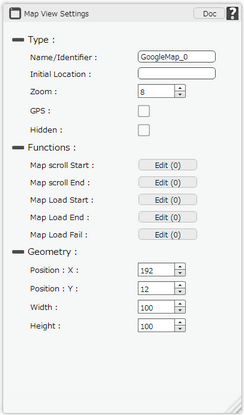
List of Properties:-
Property |
Description |
Type
|
|
Name/Identifier |
This must be a unique name that will identify the map , user may use this name to call the map control or save information. |
Initial location |
User can set it using location name or global position using "(latitude),(longitude)" format. |
Zoom |
This is the initial zoom level on the map. |
GPS |
Check if user wants the GPS automatically. |
Hidden |
The Hidden property if checked will hide the Map Control UI on different runtimes or platforms. |
Functions
Functions act as trigger to launch the actions when a particular task is performed. To know more about Functions click here. |
|
Map Scroll Start |
Event will occur when user starts moving from the current position and map starts scrolling. |
Map Scroll End |
Event will occur when map stops scrolling. |
Map Load Start |
Event will occur when map starts loading. |
Map Load End |
Event will occur when map load ends. |
Map Load Fail |
Event will occur when there will be no internet connection while loading the map. |
Geometry
|
|
Position : X |
Sets the position of Map Control on the page horizontally. |
Position : Y |
Sets the position of Map Control on the page vertically. |
Width |
Sets the width of Map Control on the page. |
Height |
Sets the height of Map Control on the page. |