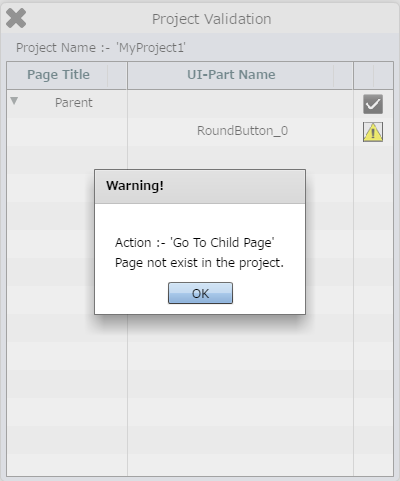Project Validation functionality of Appexe, Validates the Pages in Page Editor for any incorrectness.
For e.g If a we apply "Go to Child Page" action on RoundButton on Parent page and later the child page gets deleted , this will be shown in the warning when user does Project Validation. Warning for other UI Parts , Actions and Events are displayed if any incorrectness is encountered.
Step 1: Create Parent and Child Page. Open Parent Page.
a.Drag a RoundButton UI part and drop it on the Page.
b.Browse to the "Functions" section on "Properties Palette window" of RoundButton for applying actions.
c.Click on the corresponding Edit(0) button of the Function on which user wants to apply the Action. To know more about the Functions click here.
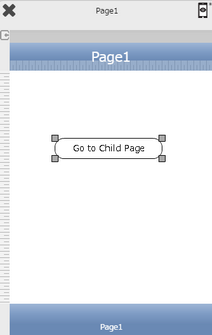

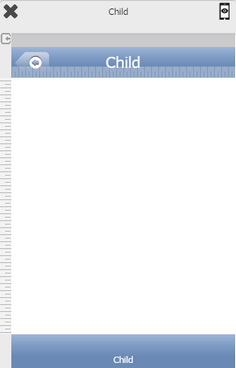
Step 2: Select "Page Transitions" category to apply "Go To Child Page" as shown below.
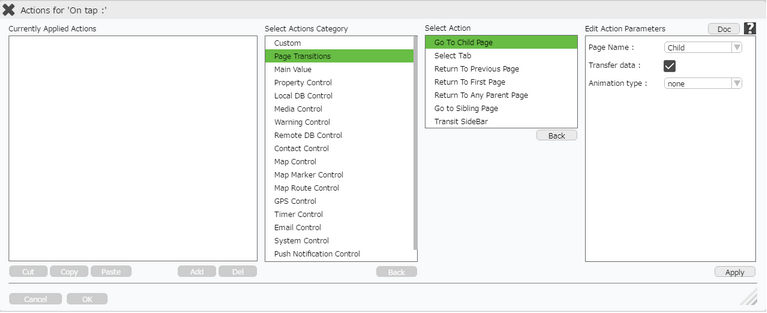
Step 3: Click on "Setting" Menu option and click on "Validate Project".
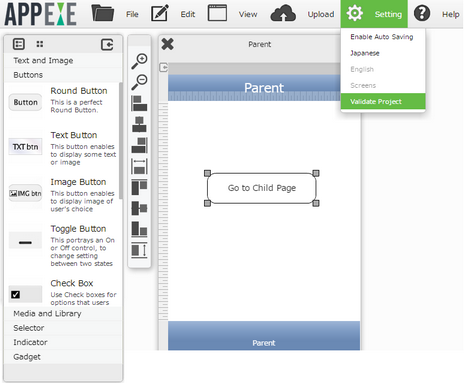
Step 4: Project Validation Window opens.
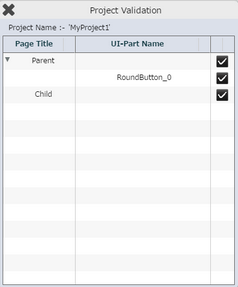
Step 5: Open "New Page" window and Delete the Child Page.
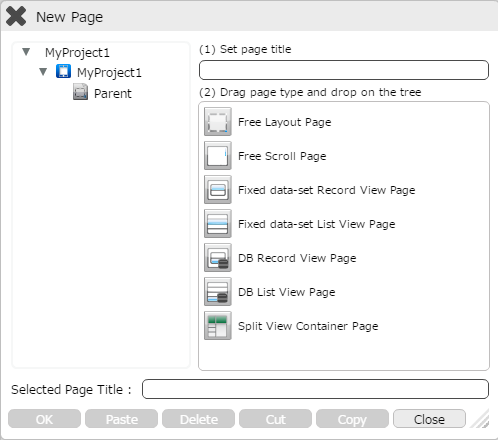
Step 6: Now , Again go to "Settings" Menu option and click on "Validate project".
a) Project Validation Window opens, displaying a Yellow symbol against Roundbutton.
b) On Clicking on the Symbol a warning window opens as shown in second image below, mentioning the error occured due to deletion of the Child page.