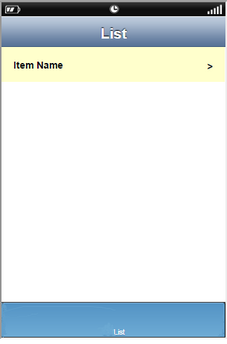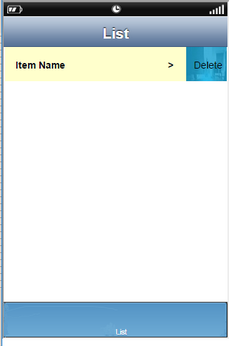Flick Event allows the action to Trigger when user drags finger on the Page or cell. Any action can be applied on Flick event.
On Flick Cell (Right to Left) - On Flick Cell is the function/event attached to the cell that will occur when the user flicks (slight movement of UI on touch) the Cell from Right to Left.
On Flick Cell (Left to Right) - On Flick Cell is the function/event attached to the cell that will occur when the user flicks (slight movement of UI on touch) the Cell from Left to Right.
1) Flick Event on Page or UI
User need to drag finger over Page or UI to trigger the action.
2) Flick Event on Cell
User can drag finger on the Cell in the List View or Record view Page to trigger any action.
Usage:
Step 1: Create a Fix or DB List view page.
Step 2: Add following Labels to Cell : Big Background Label, First Arrow Label as per first Page below. Mark Labels as Unhidden.
Step 3: Add following Labels to Cell : "Item Name" Label, Small Background Label, Second Arrow Label, Delete Button as per second Image. Mark Labels as hidden.
Step 4: Apply "On Flick Cell" event, user need to add Action "Set Value" to Hide the (Big Background Label, First Arrow Label).
User need to add Action "Set Value" to Unhide(Small Background Label, Second Arrow Label, Delete Button)
Preview:
First Image: Displays a Cell displaying "Item name".
Second Image: Displays Cell shifted to left and a hidden button "Delete" appearing On Flick event.