File Selector is used for specifying the file and it's location.
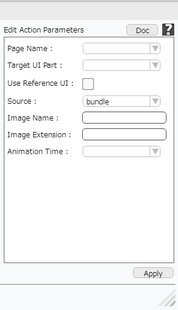
In the file definition, it is necessary to specify the place where the file is located.
Source specifies the location of the image as
1. Gallery- The image is located in the Gallery of the device.
2. remotefile- The Image file is located in Remote Server
3. url- URL option is used for picking image from some url. It is terminated by "/" .
4. bundle- Bundle is selected if the image is on local machine.
5. local- The Image file is located in Local DB.
6. signature- The file is saved in form of Signature of the user in Remote Server
Parameter |
Description |
Page Name |
Set the Page on which UI part is present e.g "Page1". |
Target UI Part |
Set the UI part name e.g "Image". Note: User can Type or select the Target UI Part from the Drop Down. |
Use Reference UI |
User can check this option if the source is a UI Part. |
Reference UI Part |
User need to enter the source UI Part name. This option appears if Use Reference UI option is checked. |
Source |
Select from the list, options available are Bundle, Gallery, Local, RemoteFile and URL. Note: 1.If URL selected then URL field appears. 2.If Remote is selected then Image Extension field disappears. |
URL |
User need to Specify the web url where the image is available or can be viewed. This option appears when Source is "URL". |
Gallery Image |
User can select image from Gallery of the device. This option appears when Source is "Gallery". |
Local Image |
User can provide Local Image name. This option appears when Source is "Local". |
Image Name |
User can enter the name of the Image. This option appears when Source is "Bundle" or "RemoteFile". |
Image Extension |
User need to enter Image extension e.g png. This option appears along with "Image Name" and when the Source is " Bundle". |
Animation Time |
User can provide Animation time in sec. The previous image in the image view Fades out and the new image Fades in during the Animation time given. |